In this Article...
Installing software seems easy these days. Just by clicking next buttons on the installation wizard will get the job done. But it’s not always like that. Many times the installation failed. We need to know what the problem is and what the workaround is. If you don’t know what’s the problem, you may not be able to install it even you have tried several times.
Let’s try to fix it.

I compiled 8 most frequent issues in Autodesk product installation, frequently asked in Autodesk forum. Hopefully, this list will help you to fix your installation issue.
I. Download Issue
If you subscribe to Autodesk license, you will not get a physical media. No DVD, no USB like the old days. You must download the installer.
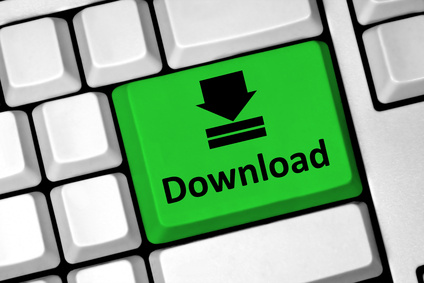
You might find problems as follows:
1. Installation Freeze
If you use the Install Now option, you might think the installation freeze. Install Now will download the required files for installation then install the product on your computer. Depends on your internet connection speed, it may take a very long time. Sometimes people think it freezes and cancel the installation or kills the task. This can lead to another issue. Just let the installation run, even it might take overnight.
I always recommend using the Browser Download option. It’s like the old days, download the whole media and then run the installation from local disk. We can easily see if the download is running and know when it’s completed.
Autodesk claims that Install Now is faster because it only downloads required files. However, you can’t use the media to install on other computers. I feel installing from the local disk is more comfortable because it’s easy to tell if the installation is actually running or it freezes.
2. Download File is Missing
You see this following message:
Product download consists of multiple files. At least one file is missing or has not been downloaded yet.
Some products (especially suites) consist of multiple files. I believe Autodesk separate the media into files so they can fit in multiple DVDs. It allows you to distribute the media without using an external drive.
If you see the message, it means you haven’t downloaded all the required files. Or they are not in the same folder.
You can read more about downloading installer with multiple files in Autodesk Knowledge here.
Installation Failed to Complete
You tried to install the product, but it’s not successful. You see the installation finished but see the red cross next to some product name. Or you can’t select the product to install because Windows think it’s already installed.

Before we continue, you need to know the exact problem. You can find a detailed error in the installation log. If you are not familiar with the installation log, this documentation shows how to see the log. You can open the log file using Windows Notepad.
If you don’t understand how to read the installation log file, you can use AIDA (Autodesk Installation Diagnostic Assistant). Run AIDA on the computer that has an installation problem, it will tell you what is the issue and give you the suggestion on how to solve it.
3. Application is already Installed
You tried to install your software, but the installer says it’s already installed. This happens because the previous installation was not successful, or uninstalling the product was failed. For example, you terminate the installation.
You can use Microsoft FixIt to remove the installation data from the registry. Autodesk has documentation on how to use FixIt here.
4. Microsoft C++
Your software depends on many Windows prerequisites. When the prerequisite installation failed, the installation will not continue. The most frequent prerequisite that failed is Microsoft Visual C++. Try to check the installation log file if you can find a line similar to this:
Rollback Microsoft Visual C++ 2012 Redistributable (x64) Failed Failure is ignored, Result=1619
If you see it, you need to uninstall all Microsoft Visual C++ on your computer. You may see different versions of Microsoft Visual C++, uninstall them all. After you complete, try to install the product again.
This is Autodesk documentation about uninstalling Microsoft Visual C++.
Activation Issue
You have completed the installation, but you can’t activate your product. These are the most frequent reason why the activation was failed.
5. The serial number is not valid
Don’t panic if it says your serial number is not valid. If you purchased a perpetual license, it doesn’t mean you can’t use your product anymore.
There are several reasons why the serial number is no longer valid. Your serial number is probably has been upgraded to a newer version. Or you may use the wrong product key.
Check this documentation to see what might be the problem.
Update: Autodesk no longer supports product activation for version 2010 or older. Check it here: Previous version support change.
6. Activation Limit Reached
You can activate your license as many as the seats you have. If you have 1 license you can activate it on 1 computer. If you are on subscription, you can activate it one more time on your home computer. Remember to read the license agreement: both computers must be used by the same person and can’t be used at the same time.
What if your computer die and you want to activate it on another computer? You still can activate it.
Try this method to activate your license.
Operating system Support
You can’t install your software on any operating system. You need to check if your operating system is supported for your product before you start installing your software.

7. System Requirement
Recent versions of Autodesk software don’t support Windows XP and Vista anymore. Some products won’t run on a 32Bit operating system. For example Revit and 3ds Max. Check the system requirements if your operating system is supported.
Remember that Windows 7 and Windows 7 SP1 are different. If the requirements say Windows 7 SP1, you can’t install it on Windows 7. You need to upgrade it to Windows 7 SP1 first.
You can check the system requirements here.
8. Your Computer is not Capable of Running Autodesk Product
Your computer and environment may not capable of running the software. It might be difficult to check by ourselves, especially if we are going to install multiple products on the computer.
Autodesk provides Autodesk Prerequisite Checker to help you check your system before installing the software. It saves you precious time!
Read about Autodesk Prerequisite Checker here.
To sum up
There are many things that can make the installation fail. Autodesk products rely heavily on the operating system and their prerequisites. The problems listed here are just the problems I find on a regular basis on the Autodesk forum.
To avoid problems during installation, I strongly suggest you read this Autodesk knowledge base: Preparing your system for installation.
If you see other installation problems that you often see, feel free to share it in the comment section here.




all recap photo is installed but autocadd not open
and not visible
sir at the time of installation 3ds max it shows 0 bytes requird…can you solv this problem?
I am having an problem with autodesk maya after downloading and extracting the installation starts and than a popup caom which said “some application stop the installation of autodesk maya ” and now its stuck on the intialization and it doesn’t even clossing
I am trying to install BDSP 2019 on my D: drive because my C: is just a small 128 GB SSD for the operating system, but the installer still tries to install a significant chunk on the C: drive (over 50%!) on which there is not enough free space. I’ve research this on the AutoDesk forums and the only thing I find is that it needs to install some files on C:. I get that some files may need to be installed on the operating system drive (i.e. some drivers, registry keys, etc.). But I find it patently ridiculous that over half of the considerably large installed size HAS to be on C:. And the problem is compounded since they have a new release every year that you have to install. Is there any way to work around this? I have never, ever, had this problem with any other software and I find AutoDesks position on this arrogant and completely unacceptable way to treat their users.
Hi Kal,
Autodesk programs do still need some space on drive C. If you need to free some space, you can try to do a clean uninstall for Autodesk products before you run the installation. You can follow the guide here: Perform a Clean Uninstall
After i selected C/autodesk as the destination folder the extracting process did not completed
Did it show a warning? Which download method did you use? Install now or browser download?
I got this problem where its stuck on the first step. Initializing.. and downloading 0 of 151 MB. I disabled my antivirus and restarted my pc. Same problem with 3ds max.
That’s exactly what’s happening for me too. 0/151, and 564 days. If your solution worked, then I gotta try it one more time.
I had the same problem, and fixed it by changing the name of the directory where the setup should be installed. I selected “c:\Autodesk” instead of “C:\Program Files\Autodesk” … am wondering if space in the path name could be a problem … in 2018?…
I don’t think the path is the issue. It looks like your account doesn’t have permission to write in that folder. That’s why you can install it if you use another folder.
There’s no Windows 7.1
Thanks.
It should be Windows 7 SP1. Thank you for the heads up!
the software keeps on saying net frame 4.5 couldnt be installed. please help what can i do?
What is your OS? Have you tried this solution? https://knowledge.autodesk.com/support/autocad/troubleshooting/caas/sfdcarticles/sfdcarticles/Error-NET-4-5-is-not-installed-when-attempting-to-install-Autodesk-2016-products-on-Windows-10.html
My system keeps saying keygen x force cannot run on this computer
You shouldn’t use illegal copy anyway. If you are a student, why not just get the education license? It’s free.
Tried to reinstall free version as student but keeps saying license is invalid, any tips. Thanks
my autocad issue is i downloaded autocad architecture 2016, using browser download, in two different parts one 2gb, and the second 0.5gb, if i try to extra it the self-extract it will stuck for some minutes at initializing and eventually crash. i run it as administrator, but the something. Pls help me.