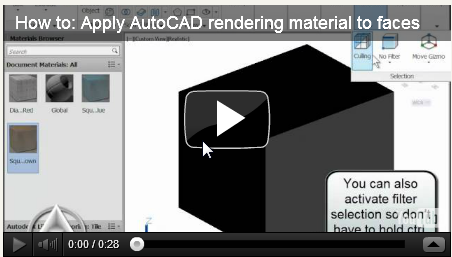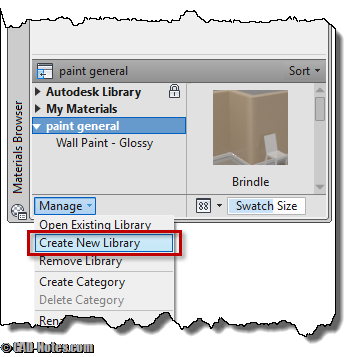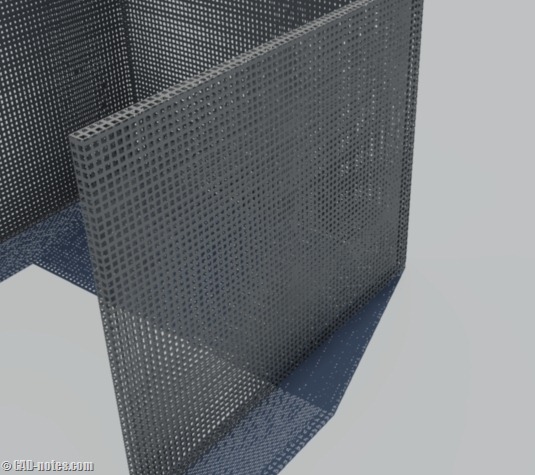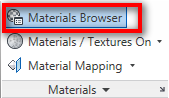You can apply AutoCAD rendering materials to sub object level. In this case, it is the object’s faces. We give you a quick tip and a video how to do it!
How to: export custom AutoCAD rendering materials
Have you created many AutoCAD rendering materials on your workstation? Now how you can share them to your partner that uses other computer?
AutoCAD rendering tip: Using cutouts map for removing materials
Do you need to create repetitive holes/cutouts in your AutoCAD rendering? Do you actually remove parts of the solids? You may want to try using cutouts map. Simpler and faster!
Faking a Door With Material Texture
Imagine this: you are an interior designer, and one day your client show you a brochure or a catalog. “I want my front door like this. Can you put it in your model and render it for me? And make the rendered model nice.” What do you think if your client want a door like […]
Creating Your Own AutoCAD Rendering Materials
We have discussed how we can apply AutoCAD rendering materials from available Autodesk library. The next problem is, what if what we want doesn’t exist in the library? We have to create our own! But don’t worry. It is not that difficult. It does need several trials and errors, and rendering it. The nice thing […]
Using Autodesk Material Library in AutoCAD
In this article, we are going to attach materials to our model. We are going to skip the artificial lighting and save it for later. However, we already have sunlight for now and it’s enough to create a photorealistic rendering. You probably now can’t wait to see how your model looks like when we render […]