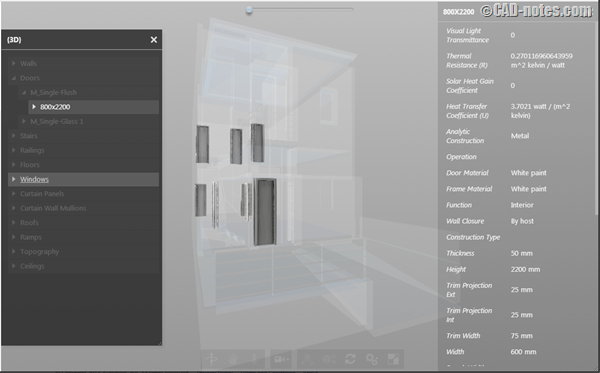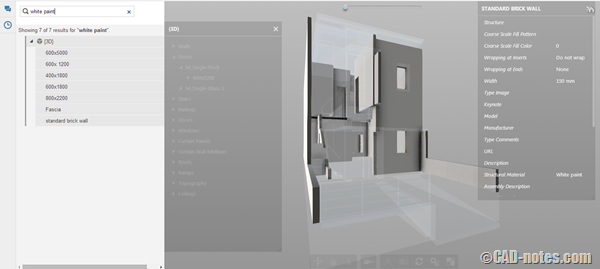In this Article...
Autodesk just opened Autodesk 360 technology preview for everyone. The technology preview is already live for a while now. But before, you need to register and must be approved to access it. Now everyone who has Autodesk ID can use it. All you need to do is login.
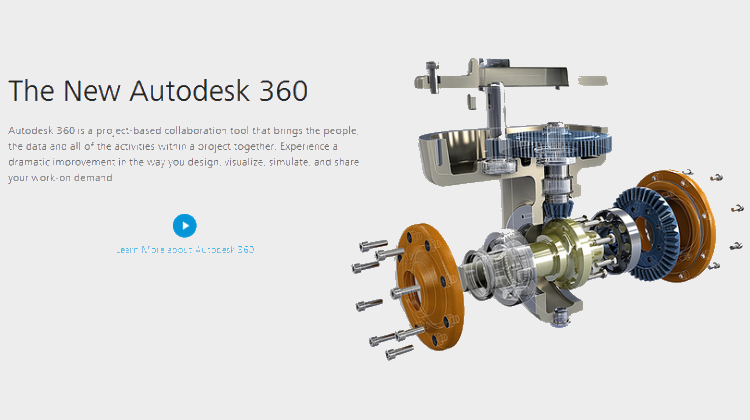
In current Autodesk 360, basically you only use it as file storage. You can upload the file and share it to specific people or public.
The technology preview, now become a project collaboration tool. You can create a project, share the project with your colleagues, project owner or supplier. A project can manage multiple files, not just single file.
But this is more than that. You can create event in project calendar and wiki pages. This allows you to manage the project and share information further.
There are also some interesting new features in the new Autodesk 360. Let’s cover it.
View major CAD files support
The current Autodesk 360 seems only work with AutoCAD. But the new Autodesk 360 work well with many Autodesk files. And also with many other major CAD files!
These are some file formats I tried to upload and view with Autodesk 360.
- AutoCAD
- Revit
- Inventor
- SolidWorks
- CATIA
- STEP
After I upload them, it would take a while before it generates the views. But those formats above are generated nicely. I haven’t tried with other file format, but major file format
Upload assembly or XREF
In the technology preview, you can upload referenced files or assembly. Since AutoCAD 2014, the Autodesk 360 desktop companion can find the linked files. But it doesn’t work if you upload the file using internet browser.
In the technology preview, you can upload a bunch of files and upload it as “Composite Design”.
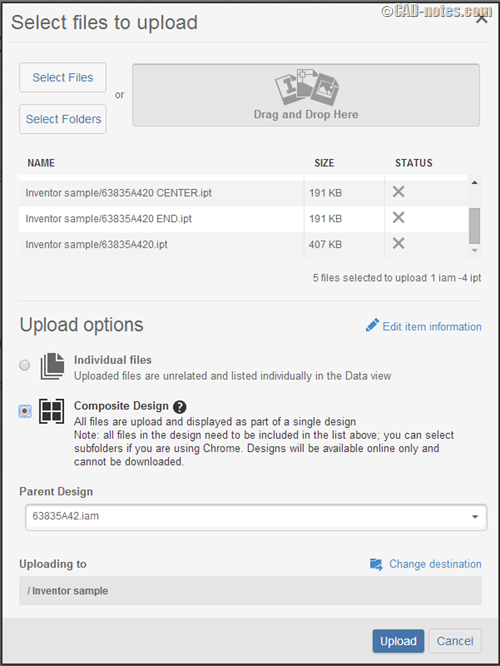
Then you can choose the parent file. It’s smart enough to suggest the parent file. In this example I uploaded several Inventor parts and an assembly. It suggest the .iam file (Inventor Assembly) as parent.
If you want to upload separate assemblies, you need to do it separately. One assembly at a time.
Using Autodesk 360 viewer
Autodesk 360 viewer also has nice enhancements. The options allows you to control several view options, like ambient shadows, antialiasing and more.
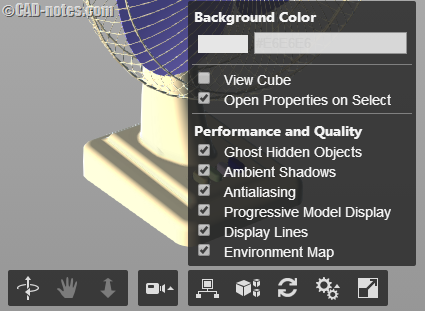
You can also explode model and see the model structure (product tree). If you select object from product tree, you will see the properties open. Every data you give in the model will be shown here.
This will bring us to the next cool feature.
Deep Search
Autodesk 360 preview allow us to do “deep search”. The common search that we do is by searching the file name. Deep search means now you can search any properties in your project. It can be part material. In this example I want to find all objects that use white paint in my building (click to enlarge).
There are more to come
This is still a technology preview. There are more some exciting new features to come. There will be integrations to other Autodesk cloud services too. I will update it when it becomes available.
If you need to collaborate in a project, using Autodesk 360 seems promising. I believe it won’t be free, some features might need a paid plan. But I hope it will be affordable.
This new Autodesk 360 will replace the current Autodesk 360 eventually. It shouldn’t be that far away.
If you are interested to try, you can just login right now.
Access Autodesk 360 technology preview here: http://autodesk360.com
You can also involved in the forum and give feedback to the development team. Click here to see the forum.
So what do you think about the new Autodesk 360?