In this Article...
This November, ACC released several exciting new features. A feature that I want to highlight is the model-based progress tracking that is available on Autodesk Build.
Autodesk Build has had 2D progress tracking for some time now. It is useful to monitor work progress for construction that doesn’t have a BIM model. However, when we utilize BIM in a project, using only 2D drawings seems disconnected. We want to use the information in BIM to track the progress.
Importing the Assets
I like how we can import the assets from a BIM model. It’s not limited to Revit; you can import assets from AutoCAD blocks and Civil 3D drawings, too.
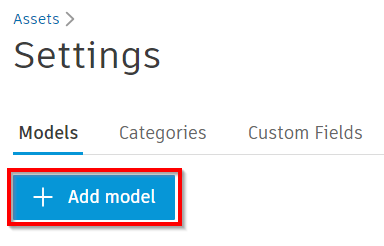
After you add a model to your asset models, Select the file from the list. Click the map assets menu on the sidebar.
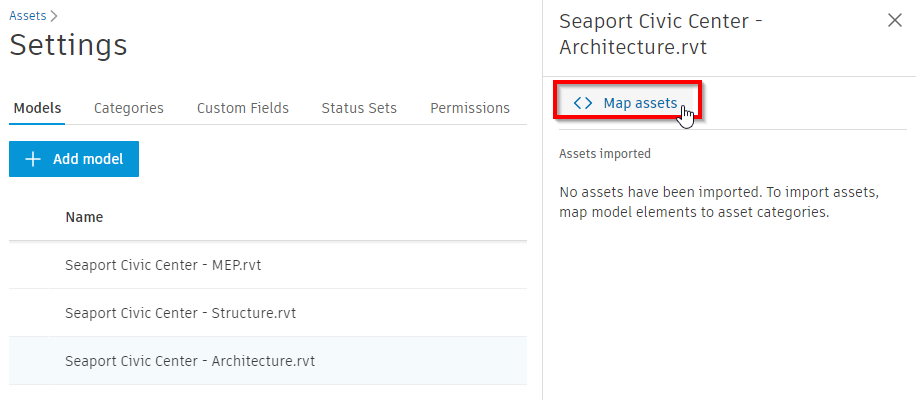
Now, define the import rules. What elements do you want to import to your assets list? In this example, I set Build to import Revit Category equals Structural Columns or Revit Category equals Structural Framing. Click the show results button to check if your rule is correct.
Build will list all the elements it can find in that file. If you find it gives the correct result, click the Save button.
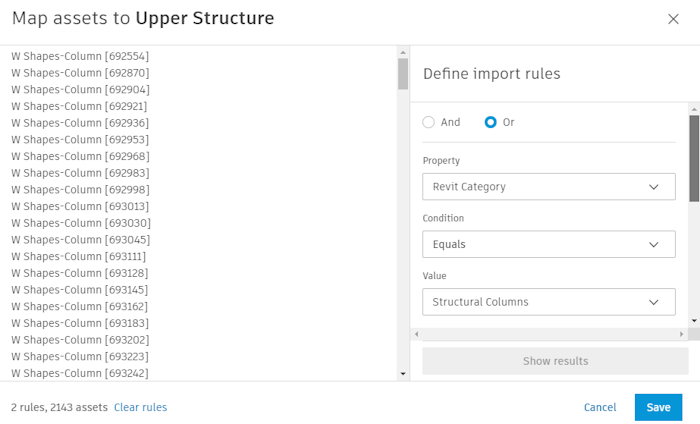
After importing all the assets, you can review the assets list.
Working with Assets in the 3D Model
Open the BIM model from Files or Autodesk Docs. On the left bar, click the Assets button.
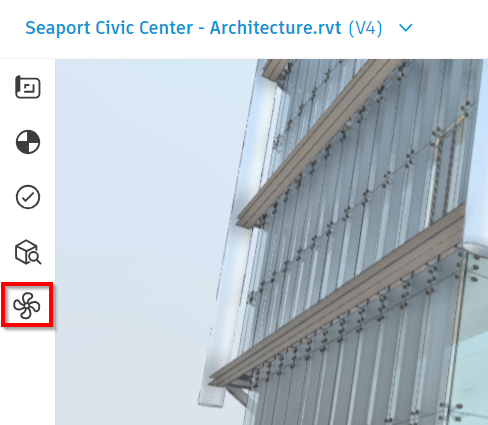
You can isolate the assets and hide the rest of the elements. Select an asset from the list or select assets from the 3D view, then you can change the construction status in the assets’ property. Don’t forget to click save.
Watch the video below as a reference (click to enlarge).

If you want to know how to set up the assets for progress tracking, read the 2D progress tracking article here.
Moving Forward to the Unified Platform
Autodesk tried to brand the new ACC platform as a unified platform. All workflows can be connected, making it easy to follow the audit trail. Providing a good insight to make a decision.
The model-based progress tracking is a good addition to that direction.



