In this Article...
Have you used Autodesk 360? This service is already exist for a couple of years. Autodesk has developed many cloud services with 360 brand. Now we will see the basic feature: as cloud storage. How you can share files and design with it.
Basically it provides a cloud storage for you. You can get 5 GB storage online for free account. And if you are on subscription, you can get 25 GB space.
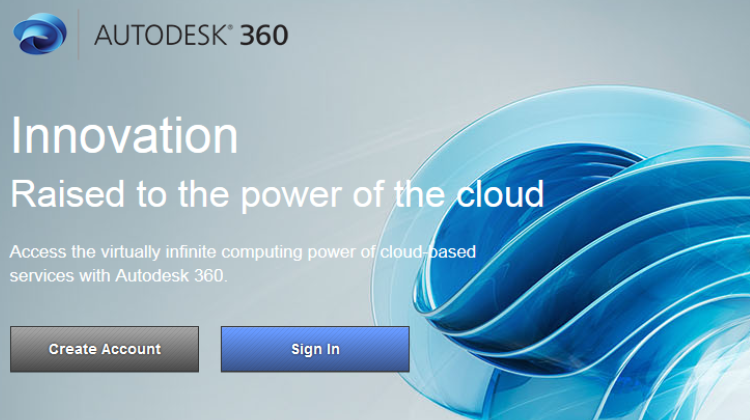
Autodesk 360 offers several features. However, in this article we only cover about sharing your files.
You can upload and share any file format with Autodesk 360. Not limited to Autodesk software file format.
Share options
You can share your files with private or public access. Use private sharing if you want to share only with specific people. The person need to have Autodesk account to access the file.
Private sharing has several access level. You can see them below.
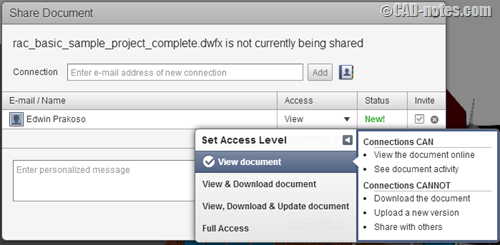
Public sharing only has option to allow people to download your file, or just view on their internet browser. There is additional option for public sharing: embed.
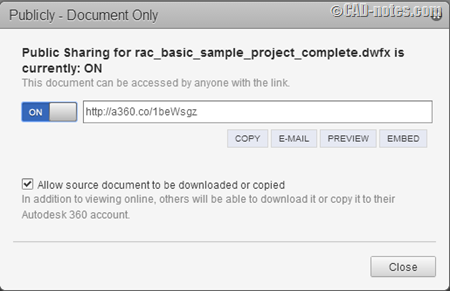
Why share with Autodesk 360?
Why would we want to share files with Autodesk 360? Why not just email it?
- Some file types are not accepted in email attachment. Some files are rejected for security purpose.
- Email attachment has limited file size. It’s impossible to attach 30 MB files in your email attachment.
- The recipient may not have software to open your file. Autodesk 360 allows you to share your design file and provides online viewer for it. For dwg files, people can also edit it online using AutoCAD 360.
Some file sharing examples
These are some samples how you can share files using Autodesk 360.
File sharing
This is a batch file I created to open Autodesk network license manager ports: Open NLM ports. This is a batch file to open firewall ports. It will allow clients to access Autodesk Network License Manager.
I use Autodesk 360 to share it because batch files are often blocked by email security.
If you click the link, you will only see download button.
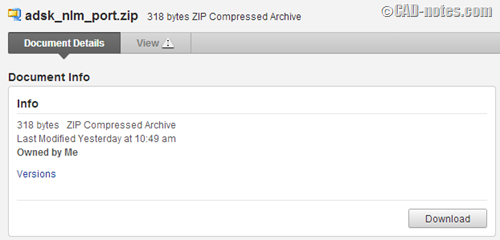
If you share link to your DWG file, You will also have a viewer open. You can see model view and sheets in that drawing. You can also pan, zoom and turn on/off layers.
You can try it by using this link: AutoCAD DWG sample on Autodesk 360.
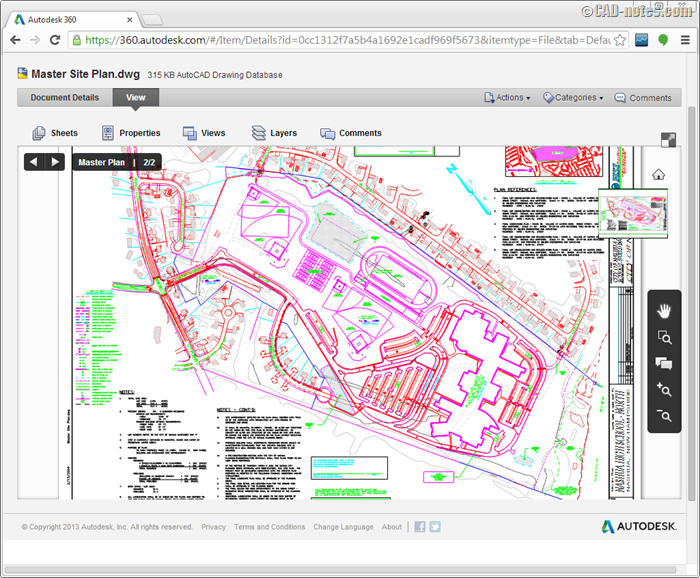
Another interesting option is to embed the design in a website. This is very useful if you want to show your design in your portfolio or company website. You can see the example of embedded DWF file below. Try to zoom, pan and rotate the model too.
If you are reading from email newsletter you can’t see the embedded viewer. If you want to see it, go see this article online.
Issue with CAD files
When you upload a CAD file Autodesk 360 should generate two files. A thumbnail file and DWF file. What you see in browser is not the original CAD file, but the DWF file. You should be able to share or embed those files directly after you upload them.
However, I found that only dwg works. You can upload dwg and share it immediately. But when I tried to upload Revit and Inventor files, it’s failed while generating thumbnail and DWF file. The list of supported files are very impressive, probably Autodesk 360 is still a work in progress.
So if you want to share/embed your Revit or Inventor design for viewing purpose, you need a workaround: create DWF and upload them. Then share it instead of the CAD file.
You can read the detailed guide to embed your dwfx files by Jonathan Landeros here.
Conclusion
There are many cloud storage that do the same. Like Dropbox, Microsoft OneDrive or Google Drive.
However, Autodesk 360 has some features that only specific for CAD format. Especially Autodesk software. It is still very limited, but I believe we will see more in the future.
Have you tried Autodesk 360 to share your files? Or probably embed DWF in your company website?




So if it’s designed for sharing, why can’t you even share a model with an AutoCAD 2014 user?
That’s not cloud driven sharing, it cloud enforced market share building. I’m not impressed.
You can share the file, and they can see the drawing/model using web browser/mobile app. To open the file itself, they need to have AutoCAD or free viewer that support that file version.
File versioning is always a problem, but in AutoCAD you can set the default version for save. It’s been an acceptable solution for years now.
Hello, Edwin Prakoso. I uploaded my Revit file so I can share the 3d model with a non-revit-provided client. But got really disaoppointed when I saw that the online preview is just is not working. Then I stumbled upon your blog and converted it to DWF file. Then I needed to update my NVidia drivers througt Windows Update… and now it is working. Thank you! Very useful and accurate article!
I'm glad that I can help.
Don't forget to share it to your colleagues, it might help them too ;)