In this Article...
Dynamo graph (or Dynamo script) is a program you can use to automate tasks in Revit. If you can get the Dynamo graph from your colleagues or download it online, you don’t need to build it yourself. It is the same concept if you are familiar with using AutoLISP in AutoCAD. You can load and use the script without knowing how to develop the program.
Dynamo Player
In Revit, we can use Dynamo Player to run Dynamo graphs. You can access Dynamo Player from the Manage tab> Visual Programming Panel.
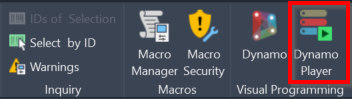
Registering Folder
Dynamo Player lists all graphs in a folder. You can register folders where you save your Dynamo graphs to use them.
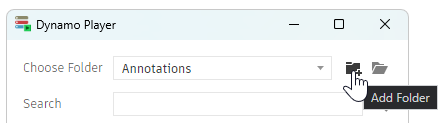
Dynamo Player allows you to organize graphs by saving them in different folders, making them easy to find later.
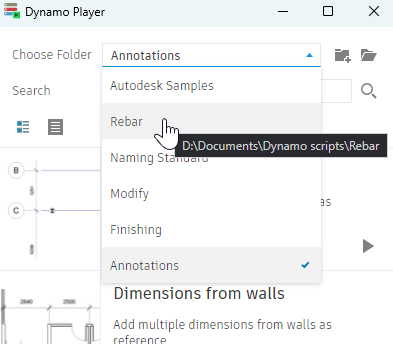
After your Dynamo graph shows in the Dynamo Player, you can use it to automate the design process in Revit.
Video Guide
You can see how to register Dynamo Graph folders in the Dynamo Player and use them in the video guide below.




Welcome ToGift City PropertyGIFT City is implemented on the walk-to-work concept, providing social facilities such as schools, clubs, parks etc., enhancing the quality of life for its residents.
To effectively utilize Dynamo Graph in Dynamo Player, first, create or import a graph with desired functionalities. Then, configure inputs and outputs to streamline user interaction. Customize the interface for intuitive user experience. Test the graph thoroughly to ensure smooth functionality within Dynamo Player. Finally, deploy the graph to Dynamo Player for easy access and execution, enhancing workflow efficiency in your Revit projects.