In this Article...
Today we will continue our discussion. Have you decided what to put in your AutoCAD template files?
The first and common thing we add to template is layer. Today your task is to create a new template and add layer information.
Why we would use layers?
If you still put all of your drawings on layer 0 then you have a big problem.
What are the benefits?
There are many advantages of using layers, some of them are:
- We can quickly turn on/off objects in a layer.
- We can quickly select all objects in a layer.
- We can set common properties like line weight to plot, line types, etc. for each layer and change them quickly.
- We can lock layers to prevent some objects from editing.
- And so on.
Adding layers to new documents is a very tedious task. You will not want to do it every time you create a new AutoCAD drawing.
Do you have standard layers?
There are many CAD layer standards out there. However, if you already comfortable with your standard, you can just use your own standard.
If you haven’t use any standards, then this is a good time to start using it. You may try this AIA layer standard. I found it in New York University website.
Start a blank document
Now let’s create a new document.
I strongly suggest you to create a new blank document to create your template. A blank document from AutoCAD default installation is free from error, and clean.
DO NOT pick one of your finished drawing, save it as other drawing… then delete everything you don’t need. I’ve seen how people can suffer by doing this. Their files are prone to many problems.
Choose a right template
Make sure you are create new file by choosing the right template. Click new. Ignore the automatic new file created by AutoCAD. Choose a default template.
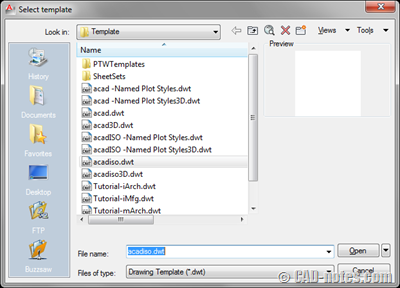
There are several empty templates. They have similar names, which one you should choose?
What you need to consider here are:
- Units. If you use metric, then start with metric template. ISO template is fine.
- Plot style. If you want to use named plot style (style based – stb), then choose template that has it in its name. If you want to use color based plot style, then you can choose the other one.
For example, I want to work with metric units, and I want to work with ctb plot style. So I choose acadiso.dwt as my blank template.
Add layers information
Now we need to add layers to our template. Add layers that you want to this drawing.
Tip: If you want to import layers from existing file to this file, you can use design center. Find your file, expand the tree. Choose layers from the folder tree.
Select which layers you want to import, then drag them to drawing space. Or, right click then choose add layer(s) from context menu.
Layer filters
After doing the step above, you may have many layers in your drawing. They may be overwhelmed your layer list. Now we need to simplify it.
You can add layer filters and/or layer groups to show only specific layers when you do a task. For example, when you work on elevation view, then you can choose to show only layers related to that task. It filters both layer manager list and layer drop down list.
If you already familiar with layer filter, then create them now.
If you’re not familiar with it yet, read this layer filter tutorial.
Layer states
Another setup you might want to do is layer states. Layer state save how are your layer status.
How does it help?
- When we draw, we need to turn on/off some layers. You can turn off dozens of layers only by one click.
- Sometimes we need to plot the same drawing with different line weight, because you use it in different plot scale.
- You need to hide some details when you plot in large scales.
- Other reasons that require you to change many layer properties quickly.
Now create some layer states.
If you’re not familiar with layer states, you can read layer states tutorial here.
After you finish, save your file. Do not loose it, we will continue using it on the next task
Discussion
Now let’s discuss what you do in this task.
- Did you have problem because you didn’t start with correct template?
- What plot style do you use? Do you prefer stb or ctb?
- Have many layer filters do you have? How did you decide to group your layers? Based on objects filters or task based?
- How many layer states do you have? What are you using them for?
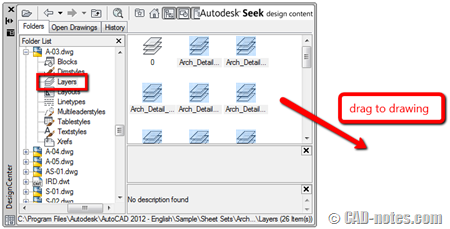




1. Did you have problem because you didn’t start with correct template?
# Sometimes. Only if I need modify drawing creted someone else?
2. What plot style do you use? Do you prefer stb or ctb?
# We use CTB plot styles by purpose (architecture, structure, site)
3. Have many layer filters do you have? How did you decide to group your layers? Based on objects filters or task based?
# No, we have no filters. Layers are named and group in combination by level of view and purpose eg.:
"CONST UP" = Construction Up (by cut view),
"CONST DOWN" = Construction Down,
"CONST CUT" = Construction Cut,
"DIMENSIONS"
"FURNITURE"
"MEP_type od pfrofession"
very limited number of layers has prefix "- LAYER_NAME" for quick find, eg. layer "- HELP"
I compare all CAD standards for layeers naming and it's quite complicated implement layer codes for names and it's. Finally it adds more work then is contribution. Please don't hurt me, it's just my point of view ;).¨
For us is better and I recommend define list uf frequently used layers in team, then create final list. Shorter list = More transparent, more efficiency.
For coordination is great use and define short prefix by profession.
4. How many layer states do you have? What are you using them for?
# We don't use laers states. In previus version fo ACAD is nto working correctly.
I agree. Layer standards probably work well if you use vertical products like AutoCAD Architecture. All objects automatically put on correct layers. Doesn't matter if you have hundreds of layers.
But for vanilla AutoCAD, it's better to keep it simple. *Probably we both will get hurt by saying this… :)
That's why here I prefer participants to use their current company standard layers.
The standard layers here is to give some insight for layer naming if you don't have a standard yet.
Great Tips Edwin. I've seen a lot of people come a cropper by not choosing the ISO template, for their metric drawings!
I've been there too Paul :)