In this Article...
Drawing template is a feature that you should optimize to gain more productivity. Read Brian Benton’s article here: why you should use a template.
You might be tempted to add everything you use in your template. It would be nice to have everything when we start our drawing, isn’t it?
Wrong. It would only make your template become complicated and become corrupt.

© alphaspirit – Fotolia.com
Only essentials styles and objects in template
It’s necessary to prepare your template so you can start drawing immediately. However, you shouldn’t put everything in your template. If you have all AIA layers in your drawing, you will have more than 500 layers. I seriously doubt that you will use all of them. This will only make us difficult when we need to find a layer.
If you put everything inside your template, this will make your template become large and inefficient. Too many objects can also make your drawings corrupt.
Some suggestions to keep in your templates:
- Some settings that are kept in drawing files.
- Necessary objects like frequently used page setup and title block.
- Most frequently used styles (text, dimension, etc.)
- Frequently used layers.
You can keep your styles and objects on separate files
Now you have a template. When your drawing has become complex, you need more items and settings to add. Do you have to create them manually?
No. You can create libraries for everything in separate files! Library is not limited to blocks.
You can have library for layouts, for example. Instead of defining a dozen of page setups in one template, you can save them in one separate file.
You can have library for layers. Instead of putting 500 layers in a drawing, you can put 25 layers in template, and the rest in a separate file.
How can I insert it to my drawing?
There are many ways to add additional objects to your drawing. You can use tool palettes. Tool palettes is popular for inserting blocks.
For more general purpose you can use AutoCAD Design Center. As you can see below, you can add almost every AutoCAD styles, blocks, linetypes, layers, and layouts.
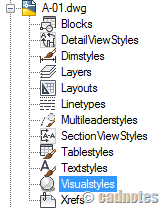
Ideally, you can create templates for quickly start your drawing. Put frequently used objects and settings there.
But you need to define libraries in separate files. You will not want to create objects repeatedly in your drawings. It’s wasting time, and not good for company standard.
So simplify your template. But maintain your company standard by creating libraries.
How is your current company template? Do you think it’s already efficient? And do you think there are things that can be improved from your templates?




True statement, but the article is light on content.
Very similar to the infommercials that offer advice: "To keep your house clean, use a broom", "Now buy my product".