In this Article...
Software like AutoCAD or Revit has many components that you can use. This time we will take a look at the file dialog box. So what’s about it? Open and save file is pretty straight forward, how can we work better with it anyway?
Quickly Navigate Between Folders
Sometimes finding a folder can take some time. You can quickly access the locations faster with these tips.
Save the Location in Places
AutoCAD and Revit allow you to add “Places” to the left side of the dialog box.
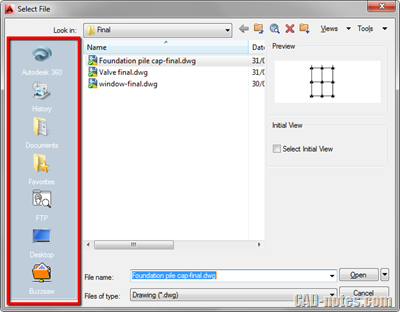
Places is actually a saved location or a bookmark. Instead of trying to find a file by using the drop-down list, you can click a saved location in Places.
Learn how you can add or remove places here.
By Typing the Path
You are probably thinking, how come typing is faster than clicking the mouse? It can.
You can type the path in the File Name field.
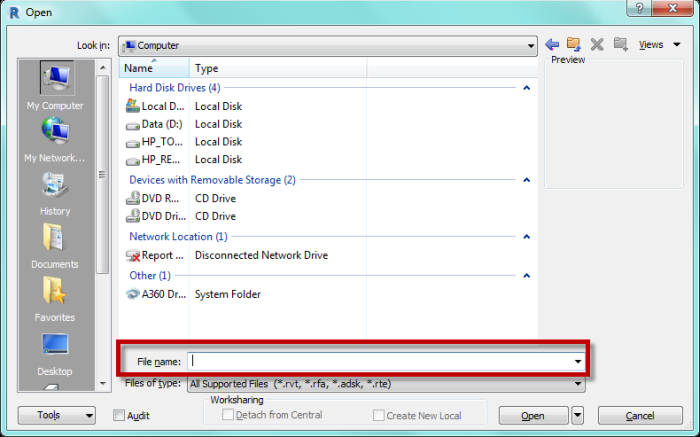
For people who used different OS, typing a location often can be faster. Typing d:\data is faster than navigate from the drop-down box. Or typing \\dataserver\data is faster than trying to find the server from the computer list when you browse the network.
Even Faster: Map the Network Drive
You can map a network drive, to allow you access the location very quickly. For example, you can map \\dataserver\drawings\activeprojects to a: or f:
A and B drive are no longer used because of no computers equipped with a floppy drive anymore. Now you can see how typing can be very fast. Just type a: in the file name field, the dialog box will show the location.
Read here how you can map a network drive.
For Local Folder: Substitute Drive
You can assign a drive letter to a folder in local drive too. You can assign B: to open D:\drawings\activeprojects. To assign the drive, you need to do this in the Windows Command Prompt.
Click Windows Start menu, type CMD then press enter.
In the command prompt, type
SUBST B: "D:\drawings\activeprojects"
You can change the drive letter from B to another letter. And change the folder location as you desired.
If you don’t want to use the path anymore, you can delete the drive by typing
SUBST B: /D
Now you can see how typing can be so much faster than clicking the drop-down menu!
Filter the File List
Now you know how to navigate to a folder quickly. Let’s continue how you can filter the file list with the wildcard. Imagine if you have dozens of drawings in a folder, or if you use Revit you need to find a family file. It will be easier if you can shorten the list.
You can type a partial filename then use a wildcard. You can use * to substitute zero or more characters or ? to substitute 1 character.
For example, you can type in the name field *coupling*.rfa to find all files that have “coupling” in the name file, with extension .rfa. Press enter after you typed it.
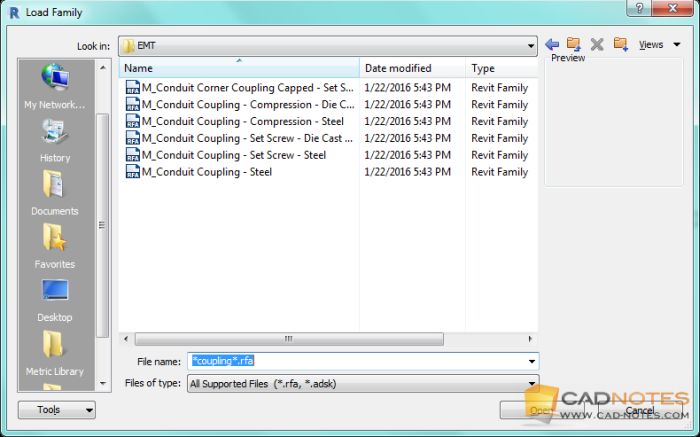
You can type only *coupling* without using .rfa extension. However, remember that using * wildcard can show files with other extensions as well. If you have PDF, image, Word, and Excel documents that contain coupling in their name, they will show in the list.
Read more about wildcard here: Using wildcard characters.
To Sum Up
Opening and saving a file probably don’t take much time in the whole design process, but it can be an inconvenience. But it can be easier.
There are various ways to access a file location faster. You can map a drive or add the location to places. You can even create a shortcut. Creating a quick access is not only faster, but it’s also easier to remember.
And if you have many files in your folder, you can filter the list by using wildcards.




Can you please provide avideo
Also helpful:
The system variable REMEMBERFOLDERS controls the default path displayed in standard file selection dialog boxes.
I added a toggle for it to my Ribbon
Display Name: $(if,$(getvar,rememberfolders),!.)Remember Folders
Command Name: Remember Folders
Macro: ^P(ai_onoff “rememberfolders”) ^P
Depending on how the current drawing was opened and if others have been opened afterwards I often toggle it off and back on to make sure it opens the current drawing folder.
Thank you very much, Tom!
Yes, the REMEMBERFOLDERS variable is pretty helpful. And that is very good macro!