In this Article...
If you use multiple file locations, you would want to have shortcuts to those locations. It will allow you to access those locations faster.
Autodesk products have places at the left sidebar in your open/save dialog box. You can add/remove folder locations there.
This feature is not a Windows feature. This is only applicable for Autodesk products.
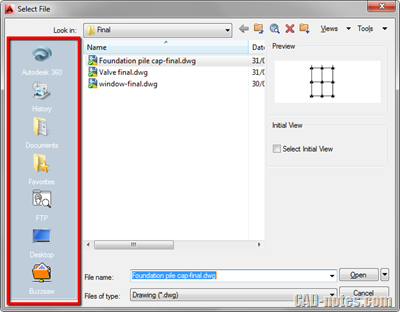
Adding folders to places
You can easily add folders to that sidebar.
- Click open.
- In open dialog box, browse to folder you want to add to places.
- When the dialog box show the folder, click tools> Add current Folder to Places.
For AutoCAD
You can find AutoCAD tools menu at the right top corner of the dialog box.
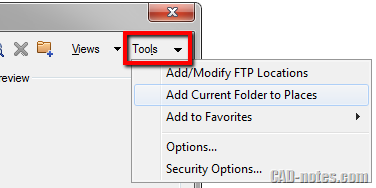
For Revit
You can find Revit tools menu at the bottom left of the file dialog box. Below places.
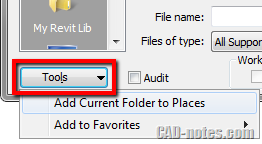
Removing the folders
You can remove folders from places by right clicking the folder and choose remove from context menu. You can also restore the standard folder list by choosing restore standard folders.
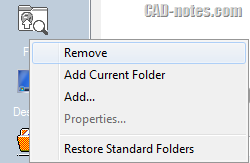
About favorites folders
There is one special folder in places: favorites folder. If you have many frequently accessed folders, you can place more folders here.
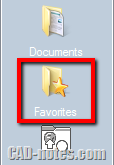
You can add your folders to favorites by choosing add to favorites from tools menu.
Now you can access many folders quickly by managing folders in places and favorites. I really like this feature and use it frequently. I wish other Windows applications have it!




Does anyone know how to transfer favorites from one version of acad to another?
Also you can drag n drop folder to plasces
Here is translated version of the above article: http://www.irancad.com/newsdetail-388-fa.html
Many thanks to you, Edwin
I used to use this method until I discovered that if you restore an older Profile in AutoCAD these Places are returned to the state they were in when that profile was created… now I keep one shortcut folder in Places that links me to a folder on the network (that is backed up) and contains links to all my Projects… If for ANY reason I lose that link on the Places sidebar – I just restore the one link to my Projects folder on my Places sidebar. The 50 to 100 current projects I am working are two clicks away instead of one – but they're always safe…
Good tip Gary