In this Article...

© Dmitry Ersler – Fotolia.com
We covered how you can convert an AutoCAD drawing’s unit to other unit. Let’s say you receive a metric drawing and want to convert it to imperial. But that works only if you create the drawing with correct template and unit.
If you are not aware with the drawing unit, you may create a metric drawing using imperial template. The default acad.dwt is imperial. There will be a lot of mess if you are working in metric but using imperial template.
Working with correct unit will make it easy for configuring your drawing. For example, controlling linetype scale is just as easy as 1,2,3!
How can I fix my drawing to correct unit?
Let’s see how you can fix this in a few easy steps.
Change your drawing unit
You must define unit in your drawing to correct measurement. You can change drawing units from application menu (the big red A on top left corner) > Drawing Utilities > Units. Or simply type UNITS then press ENTER.
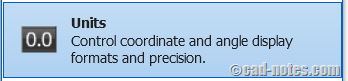
In drawing units dialog, change insertion scale to correct unit. Use millimeter if you use metric and inches if you use imperial.
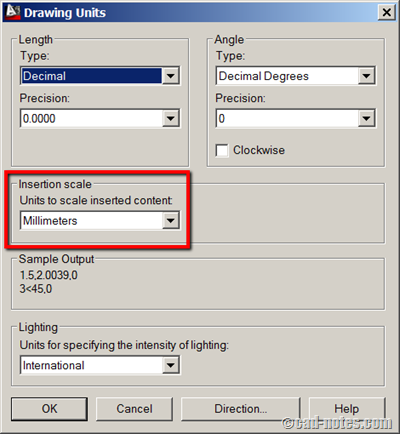
Create a new file with correct drawing unit
You can change more variables to fix the unit. However, it will be easier if you just insert your drawing to a correct drawing. Now create a new drawing. Use acad.dwt for imperial drawing or acadiso.dwt for metric drawing. If you have your own template, you may use it too. Make sure your template has correct unit.
Now insert previous drawing using insert block tool.
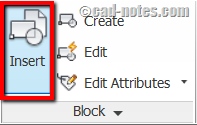
In insert block dialog, browse for your file. Uncheck ‘specify on-screen’ option for insertion point. Make sure the X, Y, and Z value is 0. This will insert your drawing to the same origin.
And check explode option. If you don’t check it, AutoCAD will make your drawing as a block. Optionally you can explode the block later.
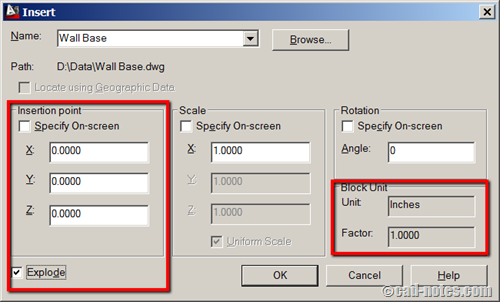
One last thing. If you set the target drawing and destination drawing correctly, you should see the conversion factor is 1.
Alternative method
You can also change or fix the drawing units using -DWGUNITS. This is probably preferred if you like to use command line and an experienced user. Read about -DWGUNITS here.
Why we do this?
AutoCAD doesn’t work with real world measurement. You need to tell what unit you are working with. There are many users who work in metric unit but using imperial drawing. Yes, there are many settings you might need to change, but it can work just fine.
However, I would strongly suggest you to work with the correct template. Especially for beginners. There will be less things to care about.




Autocad is known for not changing its actual units even if you change the units by typing Unit. It involves many steps and searches to get it right. Yet again, AutoCAD never fixes this.
hello please i need your help in autocad architecture software change the setting in millimetres feet
Nice information
This is helpful for me
Thank you sir for this
My requirements is to make scan image from paper map …. which is 32″ = 1 Mile.
1 = 7.92″ & 1 Gunter Chain having 66′ or 100 link.
So, please help me to scale AutoCAD map settinng.
1.What will be the scale …. Is it in feet or inches ?
2.What will be the scale factor ?
wow what a Unique content..keep it up
https://autocadprojects.com/how-to-change-unit-in-autocad/
Can anyone help me on scaling the drawing using AutoCAD 2013 please.
can i change the drawing units while drawing ?? cuz i'm drawing a plan and i just realized i haven't set my units to the correct one! should i redraw the whole plan all over again or it can be fixed? can you replay at me soon please
Unique Mee
8 years ago
can i change the drawing units while drawing ?? cuz i’m drawing a plan and i just realized i haven’t set my units to the correct one! should i redraw the whole plan all over again or it can be fixed?