In this Article...
The great thing about AutoCAD is we can customize almost everything in AutoCAD. It is a CAD software for all industry, so we are likely need to customize it. We can create custom linetype, hatch pattern and fonts for your annotations.
In this article, we will learn to create our own dimension arrow.
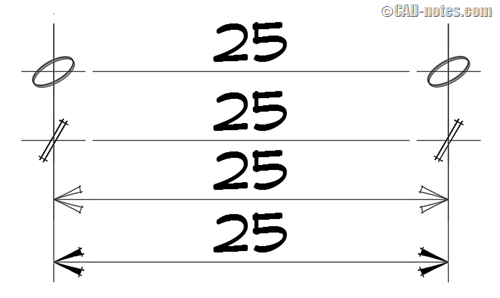
Creating the block
Creating custom dimension arrow is easy. You only need to create a block. Below are the blocks that I use for example.
Note the arrow direction. You only need to create arrow pointing to the right. The red circles show the insertion point of the blocks.
The size of the block is 1:1 to the dimension arrow.
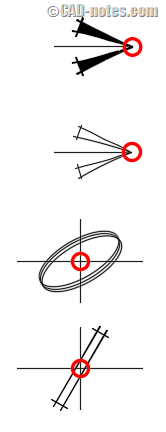
If you want to use the sample blocks in this article, you can download it here.
Modifying Dimension Style
To use the custom arrow, you need to modify the dimension style. Click the dimension style icon or type DIMSTYLE then enter.
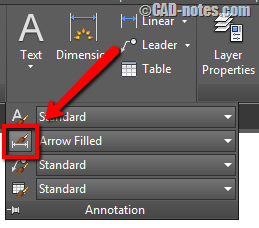
In Dimension Style Manager, click New. Give the new dimension style name then click Continue.
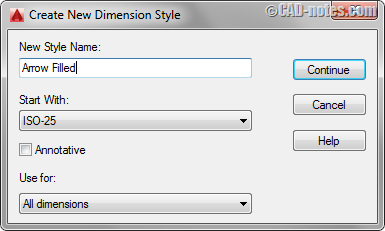
In the next dialog box, go to Symbols and Arrows tab. In Arrowheads category, click the first arrow to change it. Choose User Arrow…
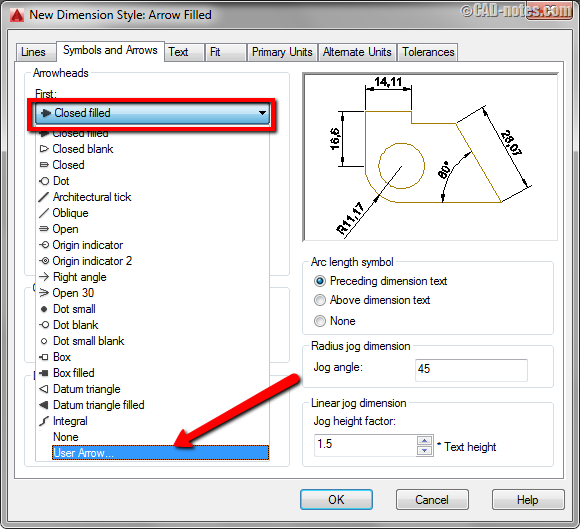
Next you can select the block that you want then click OK.
Notice that the second arrowhead is also changed. If it doesn’t, repeat the steps above. Change the leader arrowhead as well.
Now you are finished. Make dimension style that you want current. Use the dimension command and now you have your fancy dimension!
Share your fancy blocks!
Sometimes we need to make our drawings look good for presentation. There are many ways to do that. Custom dimension arrow can give big impact for your drawing.
We shared 4 blocks for you here. Do you have your custom arrow to share to us here?




Can you update the link.
Hi Rogie,
Thank you for the heads up. I updated the link, can you try again?
very interesting. I’ll have to try it soon.
thanks
Thanks for the great tutorial. We love passing these tips and tricks off to our students.
When I select user arrow, my arrowhead is not displayed in the list. Is there a specific location I need to save my block to? The arrowhead I created is in a location of the file support path. Can you help? Thanks
Gary,
You need to insert the block to your current drawing. After you insert the blocks, try to change the arrowhead again.
That worked!!! Thanks for your help!!! :-)