In this Article...
Annotation is a component that we must have in a drawing. And most of the annotation use text. Windows and AutoCAD already provide many types of font, but sometimes we feel they are not enough. If you want to install additional fonts to use them in AutoCAD, this is how you can do it.
Before you start, you should know that there are two types of font that AutoCAD support. True type fonts and SHX fonts.
True Type Fonts
True type fonts are Windows fonts. You must install true type fonts to Windows to let AutoCAD recognize it. True type fonts will also be recognized by all Windows applications. So you can use it too in Microsoft Words, Excel and other Windows program.
To install true type fonts, you can find font you want to install in Windows explorer. Select it, right click and choose install from context menu.
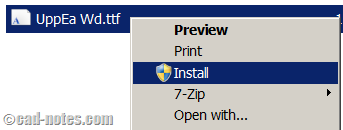
You might need to restart AutoCAD if AutoCAD still don’t list the font. Exit AutoCAD then start it again.
SHX fonts
SHX fonts are specific for AutoCAD. If you install it, then only AutoCAD can use it. The SHX fonts are stored in support folder. You can see where your AutoCAD store it in AutoCAD option, files tab.
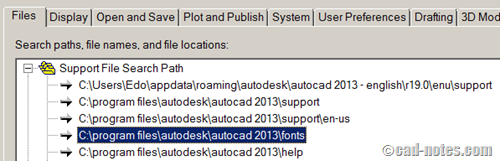
In this example, I use AutoCAD 2013. My SHX fonts are stored in C:\Program Files\Autodesk\AutoCAD 2013\Fonts.
To let AutoCAD recognize the fonts, simply copy SHX fonts to that folder.
Where I can find additional fonts?
There are many websites that provide free downloadable fonts. Try to search them on Google search with search term: “true type font download” OR “shx font download”.
You should see dozens of websites in search result. I don’t download fonts often, so I don’t have a preference. Feel free to share your favorite website to download fonts in comment section.
Most of my drawings use default fonts. Do you need to add more fonts for your drawing? Why do you think default fonts are not enough?
Video guide
If you have problem following the steps above, you can see this video below.
Link to video: http://youtu.be/rojHW96Mv4c




How to fix this issue in ZWCAD?
I’m not familiar with ZWCAD, but it should be the same way.
Very Much helpful. Thank you Edwin Prakoso
in addition : When the dwg with the additional font is shared must you must share the font file . file transfer does this
Hi, I am trying to add SHX fonts, but when copying the font into the folder I get "Access denied" although I closed CAD and rebooted the PC. What am I doing wrong that Wins won't allow me copying it into that folder?
Martin,
You may not have privilege to write to that folder. However, you can copy your custom fonts to any folder. Then you can add that folder path in AutoCAD option.
Hi Edwin, yes, later I figured it out and changed my user settings to grant myself access and I was able to copy in that folder. But it was frustrating anyway to force my blocks change the font. Thanks for your response.
good post