In this Article...
Express tools have been AutoCAD users’ favorite for years. Unfortunately, these tools are not available in AutoCAD LT. I often hear AutoCAD LT users asking if there are alternatives in AutoCAD LT. One of the tools they often look for is BCOUNT. If you are not familiar with BCOUNT, it is a tool that we can use to count blocks in our drawing. It is useful if you want to count how many objects you have in your drawing. So what is the alternative in AutoCAD LT?
The good thing about AutoCAD is it will show you how many objects are selected from the command line.

Now you only need to select blocks that you want to count! How can we do it?
Using QSELECT
Quick Select is a tool that you can use to select objects with specific properties. In this case, it can help you to select blocks with a specific name.
In this example, I use QSELECT to select all block named C1.
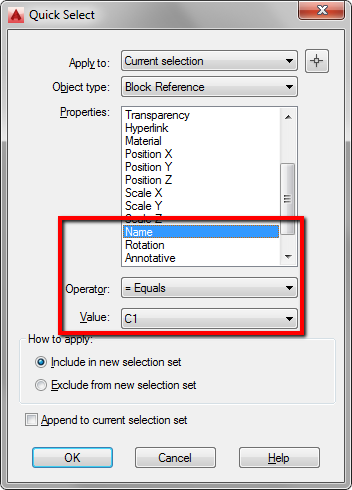
After I run the command, AutoCAD will select all C1 blocks. You can see how many of them on the command line.
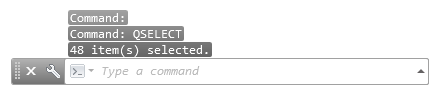
You can read more about AutoCAD Quick Select here.
Using FILTER
Using filter uses the same idea. We use it to select all blocks with the same name.
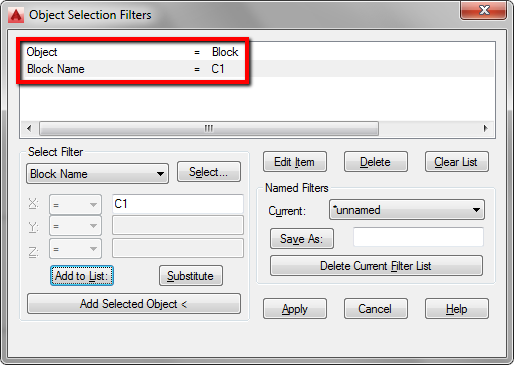
The good thing about the filter is it’s very easy to use if you have multiple conditions. You can filter blocks by name, layer, color and other properties at once. And you can save your filter so you can use it again later.
Similar with QSELECT, after you run the filter, check the number of blocks selected on the command line.
To sum up
AutoCAD LT doesn’t have BCOUNT. But you still can count the number of specific blocks in your drawing quickly. The idea is to select all blocks with the same name. You can use QSELECT or FILTER to do that.
The limitation of this method is you can’t count all blocks with different name at once. BCOUNT can do that. But this is still much better than count them manually.




Is there a way to get the selection count to act as a variable in a field? I want to have a table with the total number of blocks in a drawing. This seems to be the main drawback of the missing bcount command. The Selected number isn’t something that can be referenced.
Don’t forget about SELECTSIMILAR and its settings.
Thank you for the additional tip SD.
Yes, SELECTSIMILAR can work too.
One thing to to be aware of when applying Qselect to the entire drawing is that it will also include invisible objects – that is objects whose layers are switched OFF, or objects being hidden using HIDEOBJECTS or ISOLATEOBJECTS.
So if you are after the blocks count within a specific visible area, you better apply the Qselect using the “Select objects” option rather than “Entire Drawing”
Same rule applies to other selection methods like Filter, All, Previous, Last.
Thank you for the additional details Tawfik.