In this Article...
Associative array was introduced in AutoCAD 2012. The most significant change is now you can create associative array. It means you can modify it later. If you create non associative layer, you need to delete and recreate the array when there are changes. To make an associative array, the associative button must be active. You can find this button in array contextual ribbon tab. It will appear when you create array.
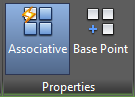
If you don’t use ribbon, then you need to activate it in command line. Choose the option when creating array. Let’s see what you can do in associative array, the benefits you get over non associative array.
You can modify array parameters
Associative array allows you to modify the array parameters later. You can change the number of columns and rows (or items in polar array), distance (or angle) and so on. When you need to modify an associative array, click to select it. You will see contextual ribbon, where you can modify the parameters.

If you don’t use ribbon, you need to change the parameters using multifunctional grips. Move your pointer above a multifunctional grip then you will see a menu to change parameters.
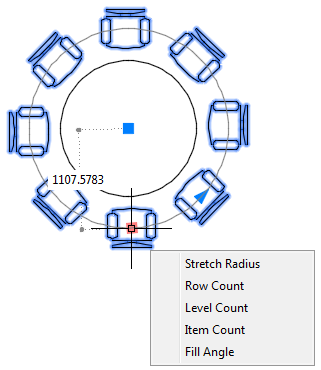
This is obviously can be done in regular non-associative array.
You can modify the source object
After you create the array, you can modify the source object. It means you can add or remove objects to the array. To edit the array source, select the array then click edit source in contextual ribbon tab.
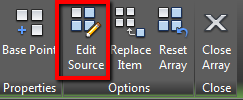
And how to activate it if you don’t use ribbon? That’s correct! You can find it in contextual menu. Select the array then right click.
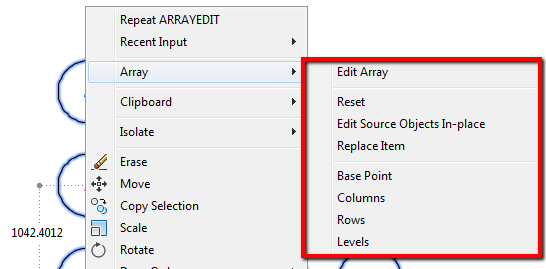
Editing array source is like editing a block in place. The other item will be Make necessary changes. As soon as you make modification, all other items will reflect the changes. After you’re finished, click save changes in Edit Array panel. Or type ARRAYCLOSE.
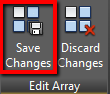
You can replace items in associative array
When you create an array, all items will be the same object. Sometimes we want to replace one or two items in array, but want to keep the associative array advantages. Associative array does allow you to do this. To replace items, click to select the associative array. The command is in contextual ribbon tab as shown below.
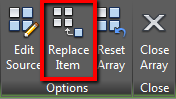
This is an example of an array of chairs. Two of the chairs are replaced by small table.
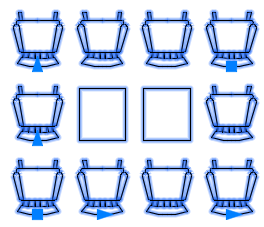
What if you want to remove some items in associative array? Yes, you can. Read this article: How to: delete/hide items in associative array.
You can replace the source object
Modify the source item is very helpful if you make array from object in your drawing. However, if you create array from a block, it would be better to replace the source with other block. Associative array also allows you to do this. The command is the same: replace item. But choose [Source objects] instead of selecting items.
![]()
Do you find associative array useful?
Associative array looks promising. However, using features like this often consume more computer resources. So instead of increasing productivity, it could waste more time. So creating non-associative array could be faster. Not everyone often need to modify array anyway. So what about you? Do you find associative array is useful or annoying?




hello Edwin,
how can I edit text in an associative array?
Thanks.
Hello!
Great work, allways helpfull!
I have been facing a problem. I need to dinamicaly change the size of the source object (it must be related to the number of columns in the array) and i cant, after i set the array i can no longer use linear constrains…
Can anyone help me?
Thanks
Are you referring to the associative array? You can change the number and distance after you created the array, as long as it’s associative.
Do you see the contextual tab after you select the array?
Hello Edwin. I love your site and all of the informative articles that you post.
I do however have a comment about this post. Towards the end you state, “What if you want to remove some items in associative array? You can’t. The workaround is you can replace them with points. Or you can create replacement object on a different layer. You can turn off or freeze the layer later.” You actually can remove objects from an associative array, by holding down the CTRL button and clicking on the objects you want to remove and pressing delete. Even after deleting the objects, the associative array remains editable as before.
Hi Jeremy,
Thank you for the correction. I have removed that portion and make a correction post here: How to: delete/hide items in AutoCAD associative array.
Thanks again for correcting me!