In this Article...
Block is very useful as reusable contents. And when you need to create similar objects in your drawing. One of the most popular benefit is when you need to modify all instances, you only need to modify one. All other instance will be automatically updated.

We will see four method that you can use to modify your block here.
Explode and recreate the block
This is the oldest way I know, the old school. The classic.
A long time ago, the only way to edit a block is by exploding the block to simpler object. Made any changes necessary, then recreate a block with the same name.
However, it’s not possible to recreate the block if you select the block name from drop down list.
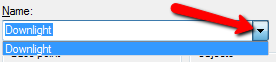
You will see this warning if you select the block name from the list.
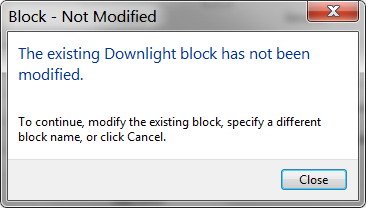
You need to type the exact block name in the block name field.
If you do it correctly, AutoCAD will ask you for confirmation to redefine the block like below. Select the Redefine block to confirm the changes.
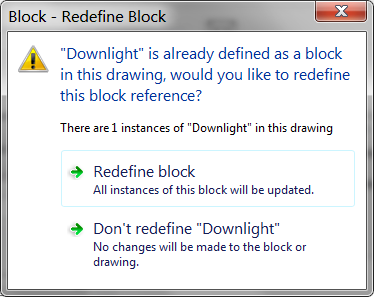
Reinsert the block
Block usually is a reusable content. You create it to use it repeatedly. Because of this reason, you save the block in master file. Whenever you need it, you can simply insert it to your drawing.
If you need to modify the block, then you will want to modify it in master file. But how about the blocks in your drawing?
To update the block definitions in your drawing, you need to insert the updated block to your drawing again. AutoCAD will recognize that the block has the same name with existing block. It will ask you a question like below.
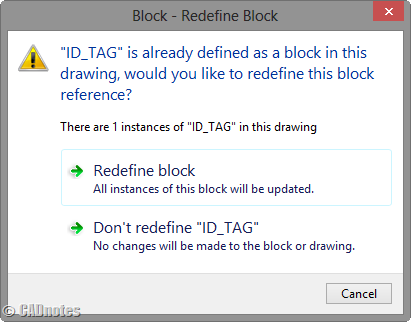
Choose redefine block, and your blocks will be updated.
Using block editor
Block editor is a very powerful tool to edit your block. Not only allow you to modify your block geometry, you can also create a dynamic block here.
You can activate block editor by double clicking a block OR select a block then right click> choose block editor from context menu.
You can also choose edit from AutoCAD ribbon, home tab> block panel.
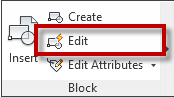
One thing you must remember. When working with block editor, 0,0 is the insertion point. So don’t move the geometry unless you want to move the insertion point!
Edit block in-place
Edit block in-place is a great way to modify block when you want to use other objects in the drawing as reference. The tool we use is actually REFEDIT. It was originally for reference editing, but works for blocks too.
You can activate this by selecting a block, right click then choose edit block in-place from context menu. Or by using REFEDIT command.
This tool is not block editor. So don’t expect you will see specific block editing tools like in block editor.
Besides the ability to use other objects as reference, there is one more interesting about this method. You can add or remove objects to your block.
Use add or remove from working set from your ribbon.
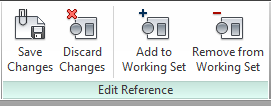
Don’t forget to click save changes after you finish working with your block.
Which one is your preferred method?
So you have 3 methods to modify block. 4 if you are still using older version. Certainly, which one you use depends on the circumstances. But which one you preferred the most? Which one do you use often?
Or do you have other method that’s not mentioned here?




Thank you for your tips.
It seems that “Reinserting block” and redefining it doesn’t update the block in the drawing but redefines the block which is inserted which is not what I usually intend to do. Is there a way to invert the process?
Thanks.
what command or setup to put back the edit block menu when you press right click? thanks in advance
Edwin,
Is there a way to find a block in a drawing, which I know it is there, when I do a block count (Bcount). There are 1000’s of blocks with a particular symbol in my drawing. but then I have 6 0r 7 block with same symbol but with different block name in my drawing. I just want to delete those 6 or 7 of those blocks. is there a way to isolate/ select those 6 or 7? Your help is appreciated and thank you for the same.
Vince Mattam
Hi Vince,
If you know the block name, you can use Quick Select or Filter to select those blocks quickly.
You can read about Quick Select here: https://www.cad-notes.com/autocad-quick-select/
And about filter here: https://www.cad-notes.com/using-autocad-filter/
How to set all views(front,top,right side) in single layout..when change) thanks in advance
Hi
I noticed something when I use a block in 2 different drawings. I will edit it in lets say dwg 001 and then want to copy it to dwg 002 so that dwg 002 can also be updated. The updated block definition from dwg 001 will then change back to the original block definition of dwg 002 as I try to paste it.
I was just wondering if there was a way to make the updated block definition automatically overwrite the older one when you copy it over.
I am aware of the method where you just rename the block and paste it in or where you delete the old block, purge the dwg and then copy the updated block in. I was just wandering if there was a easier way to do it or a setting I can change.
Sorry if it’s a bit vague.
You need to rename the block in Dwg001 to a diferent name before pasting it to dwg002
I am new to the block creating side of Autocad. I am using 2014LT. Is there a way to create a block that when inserted into a drawing will trim lines that intersect it?
No. But you can try using WIPEOUT in your block. Similar to what I did here: https://www.cad-notes.com/2009/08/dynamic-block-tu…
See the animation at the bottom of the post.
This is a good article, but one step needs to be added to each item if you change attributes or fields: ATTSYNC. I find it helpful to use ATTSYNC, Name, * to include all attributes, in case I gave forgotten to use ATTSYNC after each block-related edit.
If you have a lot of blocks to reload, a SCRIPT is helpful, and can be added to a CUI command.
It is also possible to add all the new blocks to a new template, create a new drawing, then insert the old drawing into it with explode. With this, all the old blocks take on the new block properties (again consider ATTSYNC as a necessity). Finally, save the new drawing as a revision of the old drawing.
Thanks Walter,
For adding the tip about ATTSYNC. Very useful when working with attributes!
Wblock out the block to a drawing, open and edit it there, then reinsert. That's the way I learned to do it in r12 back in 1994.
Nice Tom. This is similar to exploding and redefining the block, which is can't be done right now. Thanks for sharing!
Exploding and redefining a block is still possible;. i have been working on every version of autocad released in the last 10 years,I used that technique all the time and i still do. I am Working on autocad 2015 right now.
Thank you for the correction Jimmy. I have updated the article.
Apparently the restriction happens if we select the block name from the list. But when we type the block name, it will work.