In this Article...
Array in AutoCAD 2012 is a huge change. You can see Steve Johnson opinion about array in AutoCAD 2012 here. In my opinion the biggest changes are:
- Associativity It’s now associative object. We can edit the settings anytime easily. The best thing about it is, now we can use parameter in it. See later (at the bottom) of this post.
- No more dialog box. You have to change the value by clicking a point on screen or typing in command line (or dynamic input). I tried to find if there is an option to show the old dialog box, but can’t find it. Please share if you know we still have this option.
- Now we can create array along a path, 2D or 3D. Great addition.
Creating Array
From ribbon, you can now choose which array you want to use. We had one button before, now we get three. So you can decide which type you want to make.
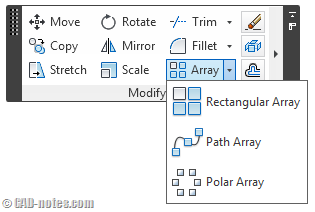
Basically here are the steps we need to do. Check your command line:
This line added after you activate the tool
Command: _arrayrect
Now AutoCAD will ask you to select object(s)
Select objects: 1 found
Select objects:
Type = Rectangular Associative = Yes
At this point AutoCAD will ask you to define the number of objects. Don’t worry about the distance. You only need to see number of rows and columns are correct. If you want to type it instead of dragging your pointer, choose count.
Specify opposite corner for number of items or [Base point/Angle/Count] <Count>:
Now you will need to input the spacing. Again, you can choose to click a point or choose spacing to input it manually.
Specify opposite corner to space items or [Spacing] <Spacing>:
The last option is available if you want to change any option.
You can choose to not create associative array, change number rows/column. But do you notice that we also have Levels option? Try to change it and look in isometric view!
Press Enter to accept or [ASsociative/Base point/Rows/Columns/Levels/eXit]<eXit>:
Contextual Ribbon
Now if you created an associative array, try to select it. See your ribbon.

The contextual ribbon provides you the tools to modify the array. Or you can choose it then select modification menu from contextual ribbon (right click).
You can change the number of items, angle between items and other parameters without having to recreate it.
Edit Source
Another interesting thing is, you can change the object source too. After you activate the edit source, you can see the other objects greyed out. Let you focus on the source object. Pretty similar with editing block in place. You will see the changes live to other object in array, so you can decide if you do the right changes or not.
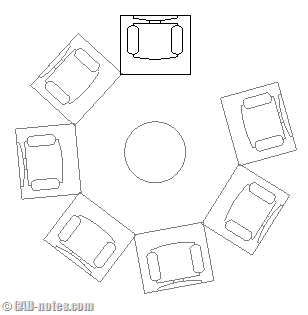
And after you finished editing the source object, you can save changes by clicking the button from ribbon.
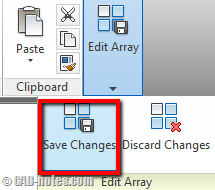
Replace Item
Not only you can edit the source, you can also replace one or more items in array with other object. It’s pretty straight forward, I believe you will not have a problem with it. But I’m not really sure when we need to use it.
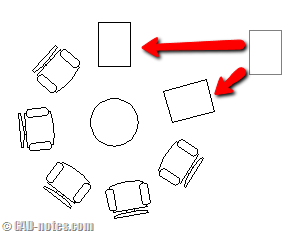
Using parametric function
Now that the array is associative, it’s pretty interesting to test it if it works with parametric function.
So I open parameters manager. I added 3 user parameters like below.
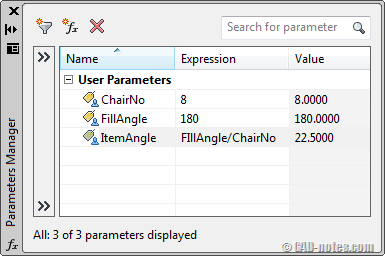
The idea is I can change the number of items (chairs in this sample) and fill angle, then the item angle will adjust automatically. Then I typed the parameter name in the fields.
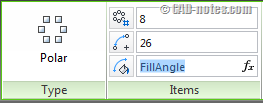
Very good to know that it works. Now we can change one parameter and we can have some objects change instantly.
See it live in action!
See the video to see rectangular array in action!
What do you think?
I’m very interested on your opinion on this new feature. So what’s your opinion about:
- Dynamic creation?
- Associative behavior?
- Replacing items?
- Using parameters?
Let’s hear what you think, and how you’re going to use it.




I have made several designs using the array command but now i need to export it to a cnc cutter and the arrays dont seem to be exported, is there a way to merge the polar array into a single object or to polylines.
Hi Erik,
Did you create it as associative array? If you did, try to explode the array to remove the associativity.
All of sudden the contextual ribbon doesn’t come up for me when i select the array from Civil 3D 2012. All tools are on. Do you know what happened? How can i get the ribbon to load again?
Hi Erin,
Does it happen only for array? Did you make it as associative array?
thank you, this article is very helpful
but parametric function doesn't work for 3d objets.. What can I do?
Very helpful! Thank you. The command to use the old dialogue box is ARRAYCLASSIC.
how do you set the default settings of arrays? so whenver you prompt for the command you do not have to re-enter values…
Thanks for your effort
I like the post very much. Thx.