
Standard layers is one popular topic when we talk about CAD standards. There are several standard layers available like BS 1192, AIA, ISO 12567.
If you asked me, I would suggest you to keep your standard layers in AutoCAD template and standards file. However, if you’ve never created standard the layers before, it would take times to add them in your template manually.
There is a bundle of AutoLISP programs that you can download and run to build the layers. You can run it, it will create the layers and you can save your template.
You can download the AutoLISP program in this cadalyst tip.
There are four LISPs, one linetype, and one ctb plot style.
You must load demo.lin linetype, before you run AIALAYERSDEMO. If you don’t, you will get error when running the LISP program.
You can use AIA Monochrome.ctb as your plot style.
How to load and run the AutoLISP program
You will download a zip file.
- You need to extract it first. In Windows explorer, you can select the zip file, right click then select extract all… from contextual menu. Save the files in your LISP folder.
- After you extracted the file, you can load the AutoLISP programs. See this guide if you don’t know how to load them.
- After you load them, you can run the AIA layers tools by typing the commands. If you use AutoCAD 2012 or later, AutoComplete should help you.
- It might take a while until all the layers are created.
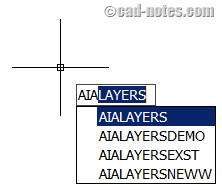
If you are planning to adopt AIA standard layers, now you have a good tool to start using it!




will this work in a AutoCAD LT 22 for Mac
The LSP file AIALayers2009demo.lsp had several coding mistakes.
CAN'T THANK YOU ENOUGH!!