In this Article...
I posted a request in AutoCAD Exchange group on LinkedIn, asking the members to share their AutoCAD tips.
Harold Reuvers shares he loves XLINE and he created a macro to create horizontal and vertical XLINE quickly. Al Popovich shares his favorite object: point.
They remind me about AutoCAD entities/objects I rarely use. I often create elevation views by projecting a floor plan, but I don’t use XLINE! I literally draw lines by clicking a point from referenced object and another point at where I want the line ends.
Let’s see these objects/entities that we can use for creating quick reference or construction.
The 3 objects
XLINE
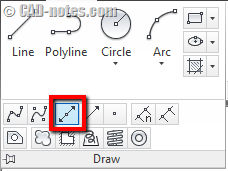
You can activate XLINE by typing it or accessing from home tab of your ribbon. It’s on draw panel. You have to expand it before you can see this tool.
XLINE will create infinite line that you can use as reference or construction. It’s much better than if you click two points to create a reference line!
You can use it to trim objects too. And if you trim an XLINE, it will convert to a line.
This is very useful for creating elevation/section view from a floor plan. Or other drawing that’s created by referencing from other drawing.
RAY
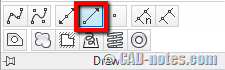
Ray is similar with XLINE. The difference is, you define two points: start point and direction. I prefer XLINE to help me complete my task. But if you need to create several infinite lines from a point with different angles, this is the right tool for you.
POINT
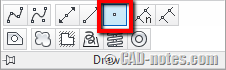
Point is point. We use it to create point references. In a very crowded drawing, you may find it’s not so easy to snap to end point or intersection. You need to some quite close until you can comfortably snap to a reference. If you place points in locations you are regularly snap to, you can quickly find a point by override your object snap to node.
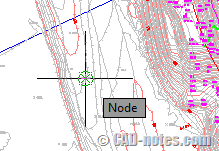
Bonus tip
Those tools are already very useful as they are. Let’s see some tips so you can use them more efficiently.
Macro to create horizontal/vertical XLINE quickly
We, AutoCAD users always look for faster way to work. At least less key strokes to use AutoCAD tools.
This is the original tip from Harold Reuvers.
Using AutoLISP program
You can create an AutoLISP program using this code to create horizontal XLINE only by one character:
(defun c:H ()
(command "XLINE" "H" pause)
)
Not familiar with AutoLISP? You can try to create your first one by following this tutorial. Use the code above for your program.
Using macro for CUI or tool palettes
If you prefer to use macro, you can use this code, and place it in toolbar or ribbon by modifying CUI. Or you can place it in tool palettes:
^C^C_XLINE;H;
If you want to place it in ribbon/toolbar, learn how you can create new command in CUI. And if you prefer to place it in tool palettes, read how you can do it here.
For vertical XLINE, you can change H to V. Those two types of XLINE are the most used (at least for me). But I prefer to use XZ and XX instead of V and H. They will not replace default AutoCAD alias, and close to each other.
Point style
If you are not familiar with point yet, you may think it’s useless because it’s difficult to see. You can change point style for better visibility.
Type DDPTYPE then enter.
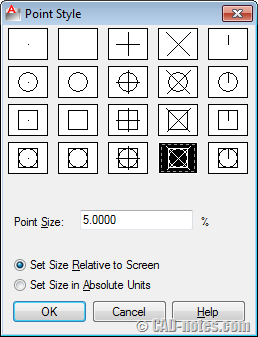
Choose the one that you think most suitable for you.
Hint: Change point style to blank when you plot your drawing. AutoCAD will plot points as displayed on your screen.
Conclusion
There are so many AutoCAD tools. Some of them are overlooked and we never use them. It’s not really necessary to know all the tools, but it would be great if we know the tools before deciding not to use them.
Do you use tools that people rarely use? And have you used these three tools above?
Thank you to Harold Reuvers and Al Popovich for sharing the tips!




mr edwin answer please :
which object snap used to create this polyline .? ( if you have some polyline )
end – tan – insert
ext – per – insert
end – qua – cen
mid – cen – node
i unable to draw a Helix can u help me out. i forget how to draw
Nice tips, i will try it..
I created separate buttons for H and V xlines which put them on a special layer and colour and then returns to the original layer and colour when you finish the command.
Can you please send me the steps to set up my Xlines bottoms the same way that you did?
I usually used the Xlines in a construction Layers.
Thank you,
Fred.
I always use XLINE to draw elevations/sections views and I've also used it when I'm drawing hidrosanitary plans or even when I'm designing or sketching… it's a very useful command to me.