Do you ever find your AutoCAD file dialog box is missing? The first time we have this problem we might tried to repair installation, and maybe reinstall it. Unless you do clean uninstallation procedure, it may not fix the problem. Why?
Because it’s not a problem with your installation, so AutoCAD installer will not fix it. It’s a setting that AutoCAD keeps in your Windows registry. If you never have this problem before, it’s the famous FILEDIA system variable.
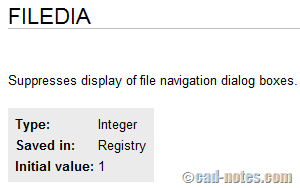
Let’s take another example. When we work, we turn off grid display (press F7). We save the file and create another file. We can see that the grid is displayed again. Why the setting is not saved? We turned it off before, didn’t we?
The variable that save grid display setting is saved in drawing. So if we change it in one drawing, it may not be the same for other drawing.
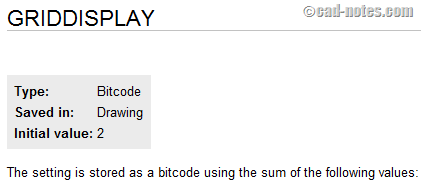
Registry VS drawing system variable
So now you know there are settings stored in registry and drawing. If the variable is stored in registry, then when you work with any file you will have the same setting. However, this settings is for each Windows user. If you login using other account, you will have different settings.
Now we know that registry can keep settings. It will be the same for every drawing we open. But for drawing system variable, we need to set it for every drawing.
Now what if I want to have the same settings when I create a new file? You can change drawing specific variable in your template file.
After you understand how AutoCAD save the settings, it would be easy for you to keep the settings. And probably for troubleshooting too.



