In this Article...
Revit 2022 has been released. There are a bunch of enhancements, but most of them are minor. In this article, I cover wall enhancements. I choose the wall first because the tapered wall gets a spotlight among Revit users here. And there are also others enhancements related to wall elements.
The Tapered Wall
In Revit 2021, Autodesk added the slanted wall. In 2022, now we have the tapered wall. This feature is long-waited, so here we really glad that it’s finally here. We can use the tapered wall for foundations or retaining walls.
Enabling the Tapered Wall
The tapered wall angle can be defined in the type properties, but we can override it for each instance. To enable the tapered wall, you need to check the Variable properties in the Edit Assembly dialog.
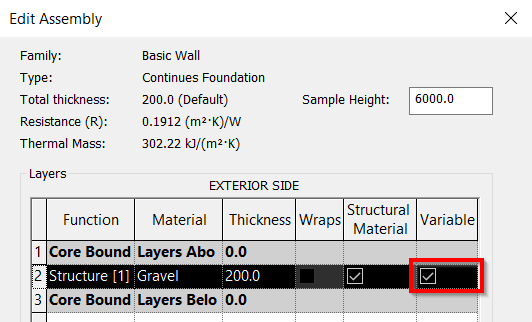
After you activated it, you can see the Cross Section Properties in the Type Properties dialog.
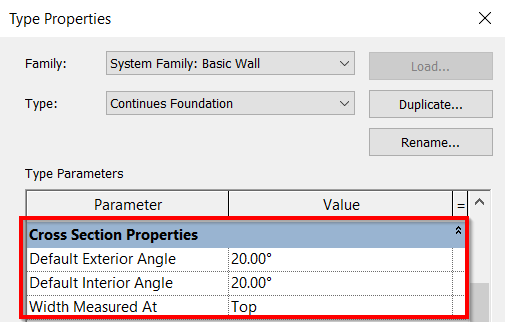
Making a Wall Tapered
To make your wall tapered, you can change the cross-section in the Properties Palette (1). Notice that a wall type can be vertical, slanted but also can be a tapered wall. You need to change the properties as an instance.
And if you need to change the angle for that particular instance, you can check Override Type Properties (2).
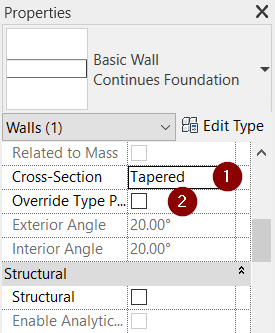
If you don’t enable the Override Type Properties, the angle properties are greyed out in the Properties Palette. But you can still change the angle directly from the model dimension.
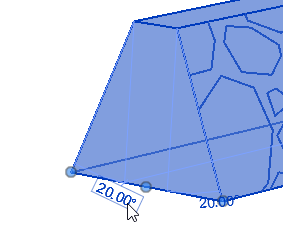
Revit will ask for confirmation when you change the angle directly from the model. It asks for your confirmation if you want to override that particular instance.
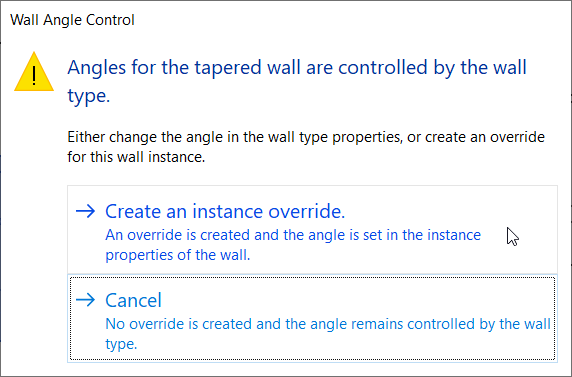
Edit Slanted Wall Profile
In Revit 2021, you can create a slanted wall. However, you can’t edit the wall profile. The tool is disabled in the Revit Ribbon.
Now in Revit 2022 you can edit the slanted walls profile.
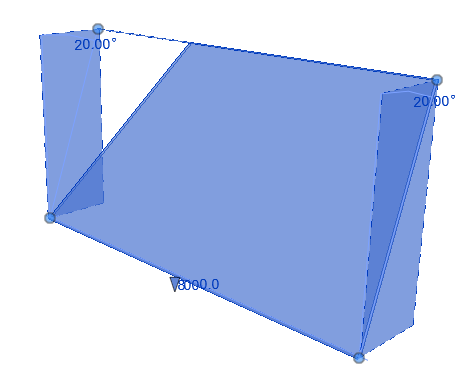
Hide Non-core Layers
In the Visibility/Graphics Override, now we have an option to hide Non-Core Layers. It’s under Walls category.
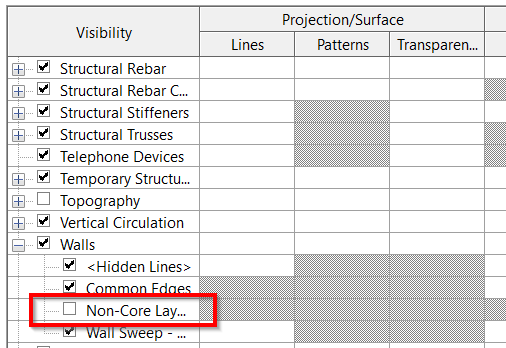
With this option, you can quickly hide all non-core layers in all walls.
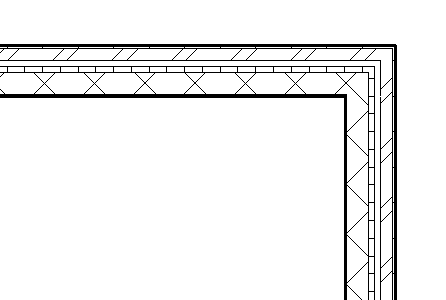
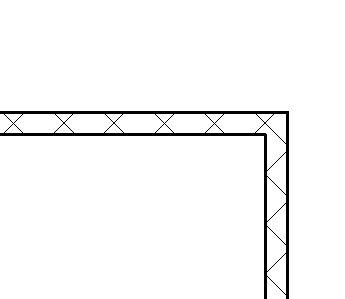
Are you wondering what is non-core wall layers? When you define the wall layer structure, there are some layers that are inside the Core Boundaries. Usually, the layers have structural functions. In the example below, we can see that there is only one core layer in this wall.
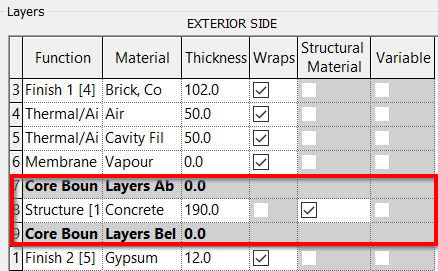
Do You Like the Wall Enhancements?
The tapered wall is definitely useful. Especially now, we use Revit for structural design too. We can use it for structural walls. Editing the slanted wall profile and hiding the non-core layer seems nice to have. But frankly, I’ve never needed it.
But what about you? Do you think they are useful?



