In this Article...
A view template allows you to quickly apply standard settings to a view, including a schedule. We often forget that a schedule is also a view, and using a view template for a schedule is very handy.
When you create a schedule like the below example, it requires many steps. You have to define the fields, group the fields, format the appearance. It is a tedious task. You can create a view template and save it in your project template if you have a standard schedule. It allows you to generate a schedule quickly.
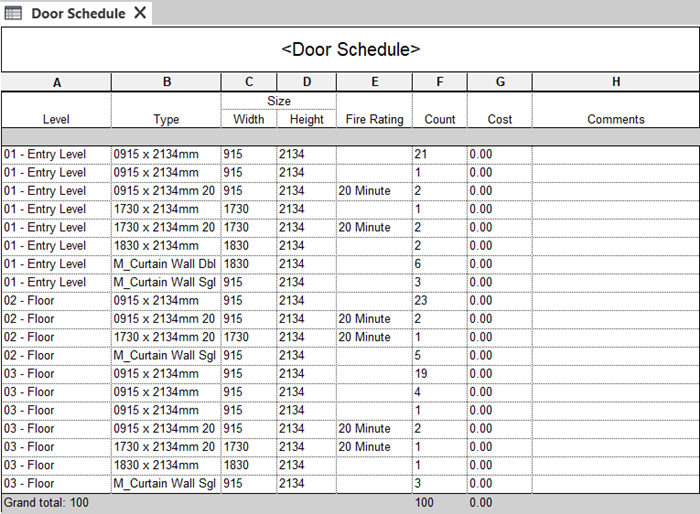
Creating a View Template
Open the view that you want to create as a view template. This method is the same for all kinds of views. In this context, open a schedule that you want to use as a standard format.
In the View tab> Graphics panel, click View Templates> Create Template from Current View.
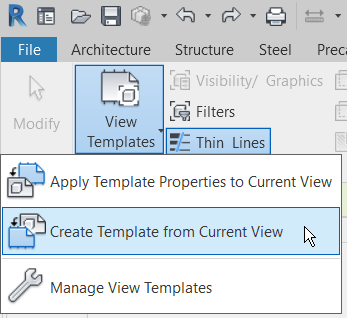
Alternatively, you can right-click the schedule name from the Project Browser and select the tool from the contextual menu.
Type the template name and click OK.
Using a View Template
You can create a schedule with any field. Revit doesn’t allow you to create a schedule without a field, so you need to add any field to make the schedule.
Open the schedule. From the Properties Palette, under the Identity Data category, click the button next to the View Template.
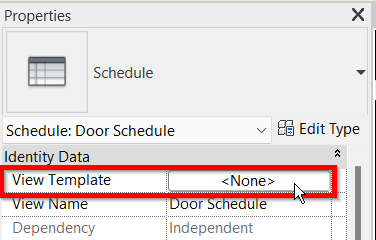
Select the View Template, then click OK. Your schedule will use the view template appearance immediately.
Transfering the View Template to Your Project Template
Now you have a new View Template. It’s good, but you need that in your project template. Or maybe in your other projects. Otherwise, it would be useless.
You can transfer the View Template by using the Transfer Project Standard tool.
Keep your project with the View Template open. Open your project template and make it active.
On Revit Ribbon> Manage tab> Settings panel, click Transfer Project Standard.
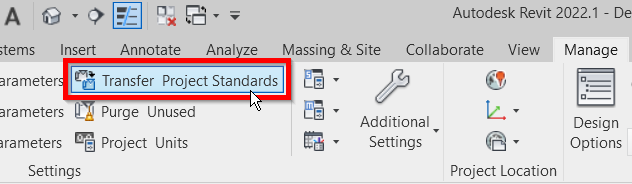
Select which file you want to copy the template from in the dialog (1). If you open multiple files, you may need to select the correct file here.
Select what types you want to copy. In this case, I only want to copy View Templates.
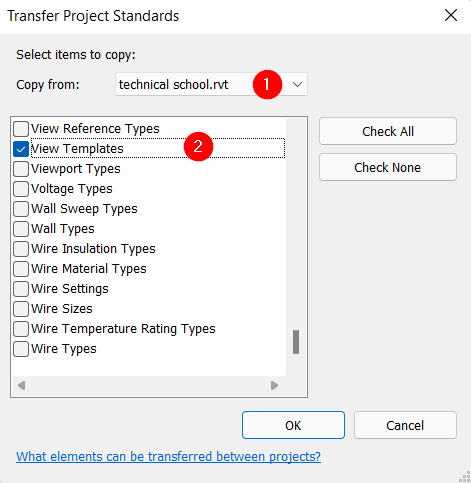
Click OK to copy it.
Save the template, and you are ready to use it for your next project. Or use it in another project by transferring it.
Video Guide
See how it works in the video below.
To Sum Up
A schedule is a view. It has many similar properties and capabilities with floor plans, sections, and other types of views. We can use a view template to apply standard settings to a schedule quickly. It helps to eliminate tedious work, and it is efficient.
Do you use View Templates? Can you share how it helps you?



