In this Article...
This may sounds like a simple question: can we add multiple hyperlinks to an AutoCAD block? The short answer is yes. There are many ways you can add hyperlinks, you can choose the one that suite your need:
- We can add hyperlink to an AutoCAD object inside the block. It means the URL is the same for every instance that use the same block definition. And this allows us to have several hyperlinks. This can be useful if you want to add links to manufacturer’s website, contact email, spec documents, etc.
- We can add hyperlink to AutoCAD block after we place it. It means we can have different URL for different instance. But we can’t have multiple hyperlinks in each of them. This is suitable if you want to give it an id. Not really sure how I can use it :)
- The last one is using attributes and fields. It means we can have multiple hyperlinks, editable and unique for each instance, and we can show and edit the text. This is what we are going to cover in this AutoCAD tip. This is suitable similar to 1st, but they are typical objects that can refer to different documents. I mean, in a floor plan, table is only rectangle right? But it can have different brand and type.
If you are not familiar with hyperlink in AutoCAD, you can read here how you can refer an object to a file or website URL.
Creating the Attributes
Creating this type of attributes is the same, we use ATTDEF. The difference is we use field. Click insert field in attribute definition dialog.
In opened dialog box, change the field category to linked. There is only one field: hyperlink. Now we can change the hyperlink by clicking the button.
Fill the text to display and URL (or document path) as necessary.
Click OK until all dialog box are closed and place the attribute. Create another attribute if you need multiple hyperlinks.
After you finish with the attributes, create the block definition. Now we are done!
Inserting Block and Modifying Attributes
Now let us try it. Insert the AutoCAD block, but do not change the hyperlink attribute! You may change other attribute value, but not the hyperlinks. They will loose the hyperlink if you do it.
So how we can change the attribute? Edit the attribute. You can use EATTEDIT or ATTEDIT. Do not change the hyperlink directly. Double click the value.
Now you are back to field editor. Here you can change the hyperlink and what text it should display.
Change it as necessary. Then test it after you change the URL. Or if you changed the text, see if it changes. It works, isn’t it?
Do you link your AutoCAD object to other file? What is the common document you are referring to?
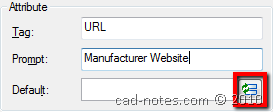
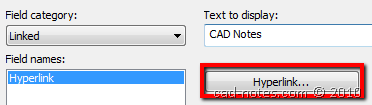
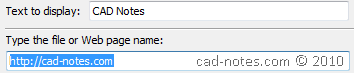
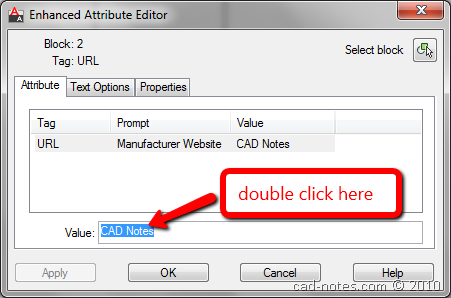
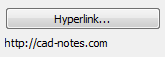




É óptimo o vosso programa gosto do cad mas tenho dificuldade no inglês
Question…we have a user that's placed all of their hyperlinks in the master file that's been XREFed into others. When we're in the other drawings, we can't seem to access the hyperlinks in the XREFed master. If we try to select the object, it selects the entire XREF. Is there a way to make this work while keeping the hyperlinks in the file to be XREFed?
hello
i have a request, please help me i want to paste the "handle" to the "hyperlink" property in all my Drawing objects, i need to do this automatically, because i want to take this value to my dwf viewer and hyperlink is the only property it can handle
thanks =)
Adding Hyperlinks causes the program to freeze and crash.
Adding Hyperlinks causes the program to freeze and crash.