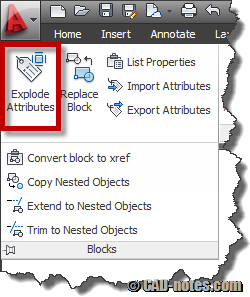You add/delete or modify attributes in your AutoCAD block, then save the block and close block editor. However, you see the attributes are not updated. This is the solution.
Keep AutoCAD block layer after exploding
Do you want to keep block layer after you explode it? Explode by nature will bring objects back to their original layer. Not where the block is placed. So how you can keep them to block’s layer?