
If you modify or replace an AutoCAD block, you may find the attribute definitions are not updated.
In this example below, I need to add an attribute to the room tag block. I opened the block in block editor, add another attribute then save the block.
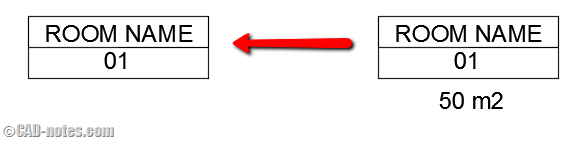
However, after you save the block you see the block is not updated. You don’t see your new attribute.
If you modify block attributes, you need to synchronize the attribute. You will not see the updated attributes until you sync it.
The block attribute modification includes:
- Adding new attributes.
- Deleting existing attributes.
- Moving the attribute and other attribute modification.
Synchronizing the attributes
To sync the attributes, you can use ATTSYNC command. You can type the command or access it from ribbon> Home tab> Block panel. Expand the block panel to see the command.
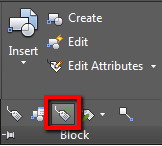
ATTSYNC allow you to select individual block to sync, or you can type block name to update all block with defined name.
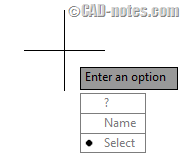
After you sync the block attributes, you will see the updated attributes in your blocks.




Doesn’t work. Tried ATTSYNC. Still not showing Default value. Solution, start again from scratch.
VERY USEFULL SIR THIS COMMAND
ATTSYNC results in my attributes disappearing altogether. They’re still there, but the values have been cleared. Any thoughts?
Hi,
I tried the ATTSYNC command but I still have the problem of not seeing my attributes when I close my block. Is there something that I am doing wrong?
I just got my computer upgraded at my office and I am having the same issue and none of the solutions below worked for my machine. Did you try anything else with success?
It is my companies standard blocks that are not letting me see all the information within the attribute. I can see some of the information, and when I edit the attribute the information is in the attribute but I cant see it in the drawing itself……………………………
I know this is an old post, but thank you. this is a huge tip for me. For whatever reason I have struggled with this issue for a long time and never knew of ATTSYNC. Thank you for your help
It is amazing how you can always find the solution for your problem in this website, after hours searching for it on the web. Not even the official Autodesk tech support has this gift of understanding our daily struggles and posting an article to help.
I’m so glad I found this.
Thanks Edwin!
This is the best Forum ever… It saved me a lot of work. Thank you so much
A handy trick I use is to use Name the * for block name. This runs Attsync on all blocks. Works fine unless you intentionally wanted to leave some block with the “zombie” Unsynchronized attributes.
Nice tip Edwin, thanks for posting it. It is frustrating for a lot of people when this happens.
I have also found that the Command “BATTMAN” (Block ATTribute MANager) is also very helpful in this situation. It originally appeared as part of the Express Tools many years ago.
It is dialog box driven, it allows editing of the attribute, it has a SYNC function and you can reorder your attributes. It has several other options that allows you to modify things like fonts, attribute height, etc.
Thank you Don,
I completely forgot that BATTMAN has sync feature. Thank you for sharing!