In this Article...
Previously, we have explored the new graphic options in Revit 2015. Now let’s continue to explore the new things in Revit 2015.
Schedules/Material Takeoffs Enhancements
Schedules have some new enhancements. There are new parameters you can include in your schedules and now you can include images in your schedules.
Additional parameters
There are additional parameters that you can include in your schedule:
- Base constraint
- Base Offset
- Top Constraint
- Top Offset
- Unconnected Height
As you can see below, these are the parameters in my schedule.
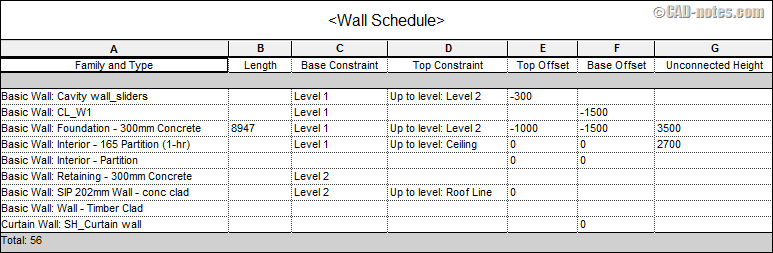
Grand total custom title
Now you can change the Grand totals title. In sorting/grouping tab, there is custom grand total title.
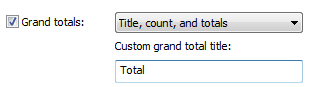
Image column in your schedule
Now you can add image column in your schedule. In this column you can click the … button and embed image here.
In your schedule view, you will only see the file name.
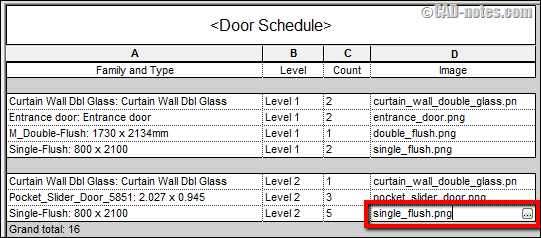
The actual image will appear after you place the schedule in a sheet.
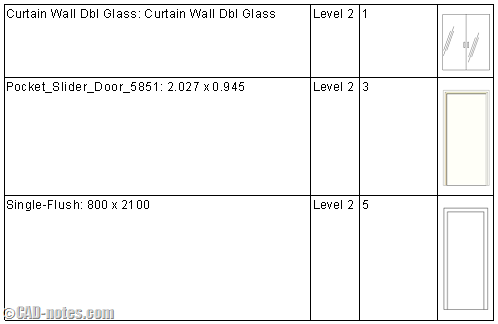
Changes in duplicate view name
In Revit 2014 or older, if you create a duplicate view you will get “Copy of” prefix in the new view name. If you have many views in Project Browser, it would need some effort to find the new view. Because the Project Browser sort the view by names.
In Revit 2015, the new view will get “Copy 1” suffix. The next copy will have Copy 2, Copy 3 and so on.

This will make the new view will be seen right below the original view. This is a very simple change, but very useful. We should have this years ago.
Double click to deactivate view
In Revit 2014, if you double click a view in a sheet, it will activate the view. I had a hard time figuring what happened and how to deactivate it.
Now in Revit 2015, you can still right click then choose deactivate view from context menu.
But you can also double click outside of the viewport to deactivate it. Very similar to AutoCAD layout.
View reference change
In older version of Revit, we can refer a new view to an existing view. This is very useful especially if we need to add 2D details to an elevation, section or callouts. You only need to do it once.
However, after you create the view you can’t change it. Now if can select the elevation/section line or callout bubble, you can change it from option bar.
![]()
IFC Link
This is something big. Now you can link to an IFC file to collaborate with other software. If the design changes, you can update the IFC then reload it in Revit.
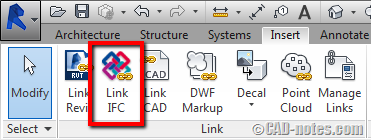
There are still more to cover!
There are still more to cover about Revit 2015 enhancements. From what we have covered, what enhancements do you like?



