In this Article...
Revit 2015 is already released. There are several new features and enhancements that you may like. Let’s cover see about them.
One of the nice enhancements, the one that many people are talking about, is additional options in graphic display. Especially sketchy lines.
Let’s open the graphic display option dialog.
The hand sketched drawing
If you are not familiar with graphic display options, click the visual styles button. Then click Graphic Display Options. Or you can press GD to use shortcut.
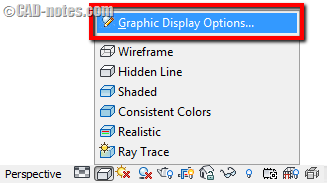
In the dialog box, you will see additional option: sketchy lines. This option will make your model looks like a hand drawn drawing. It works with 2D and 3D view.
After you activate “enable sketchy lines” you need to change the jitter and extension values to see the effect.
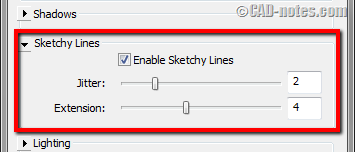
The anti aliasing option
Revit is not the only one who have anti-aliasing option. AutoCAD 2015 also has this option. Anti aliasing will show your lines smoother in your display.
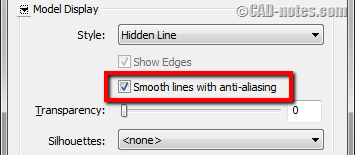
Below is the comparison of the camera view with and without the anti-aliasing.
|
|
|
|
Without anti aliasing |
With anti aliasing |
Anti aliasing is turned off by default. You can turn it on for each view if you need it.
If you want to turn it on by default for all views, you can turn it on in Revit Options. In Graphics option, Graphic Mode category, activate “Use for all views”.
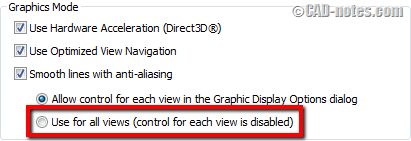
Try to combine the Display Options!
You might want to try to combine the Graphic Display options to get great result.
Try to change background and ambient shadows option. Sketchy lines with anti aliasing also give totally different result.

What do you think about this new feature? Do you like it?





