When we’re designing a project, there is a good chance that we will have same details, but in different locations. For example, we have same stair details on different locations. We need to place section to each location. But of course, it doesn’t make sense to create a detailed view for each location.
You can create one detailed view, and refer other section to the first view.
To do this, after you activate section tool, activate reference other view in option bar and choose view you want to use as reference.
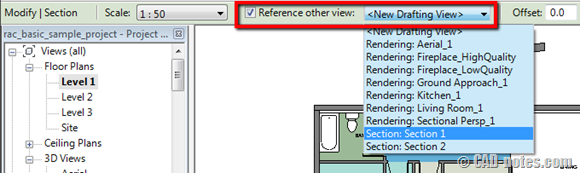
This method works for sections, callout, elevation views, etc.




I use this all the time