In this Article...
Do you use AutoCAD block? I found it annoying when other people work on my drawing and explode my blocks. You probably experienced this too. Sometimes it happens by accident. And sometimes people just don’t know how to work with blocks and explode it. It is very annoying if it was a dynamic block or blocks with attributes.
AutoCAD block has an option to prevent this from happening. You can protect your block from being exploded accidentally!
Prevent Exploding Block
It’s easy to prevent people from exploding block accidentally. When you create a block, just uncheck “Allow Exploding” option.
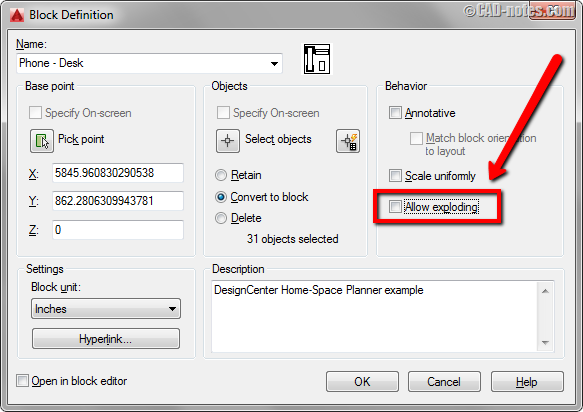
With the option unchecked, when you try to explode the block you will see this notification on command line.
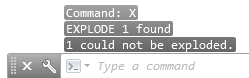
Allow Exploding Block
To allow the block being exploded, you should know now that we need to check the same option.
The question is, what if the block is already created with “Allow exploding” option unchecked? How can we change this option?
You need to change it in Block Editor.
Select the block you want to explode, click your mouse right button. Choose Block Editor from context menu.
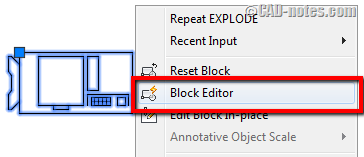
Alternatively you can type BEDIT then enter to select block name from list.
In Block Editor, open Properties Palette. Press Ctrl+1 to open it.
Find Allow Exploding option in this palette. It’s under Block category.
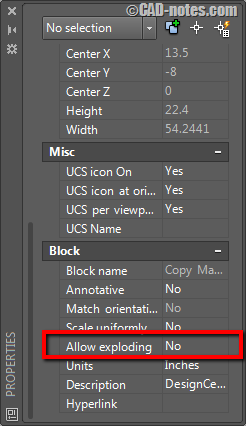
Change it to Yes.
After you changed the property, click Close Block Editor.
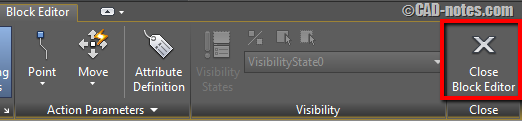
Block Editor will ask you to save or discard the changes. Obviously you need to choose save.
Now try to explode the block.
To sum up
This option is great to prevent block from being exploded by accident. Sure, many AutoCAD users know how to enable block exploding.
But in my experience, if we are familiar with block, we will modify block using Block Editor or Edit Block In-Place.
I feel better to disable block exploding. What about you? If you do often exploding blocks, can you share why do you need to do that?




hi all
thank you
is there a fix for nested blocks.
also if i burst a nested blocks can create clean blocks after they have been burst.