In this Article...
In Autodesk University 2022, It was announced that Twinmotion would be available for free for Revit users. It was expected to be available for the next release of Revit, which is version 2024. It turns out that Twinmotion is now already available with Revit 2023.1. release. All Revit subscribers, token flex users, and education license users can use Twinmotion with Revit 2023.1. now. This agreement between Autodesk and Epic Games looks similar to what Autodesk did in the past with Nvidia. Autodesk software users used to be able to use Mental Ray renderer.
Twinmotion is a real-time visualization tool from Epic Games that focus on the AEC Industry. Unlike the Revit rendering tool, which requires several minutes to several hours to create a realistic image, you can get a realistic result in real-time. Twinmotion allows you to easily create an environment with objects like people, trees, and cars.
You can see what Twinmotion can do in this short video.
Installing Twinmotion for Revit
Check your Autodesk account to see if Twinmotion is available for you. If you see Twinmotion in the list, click Access.
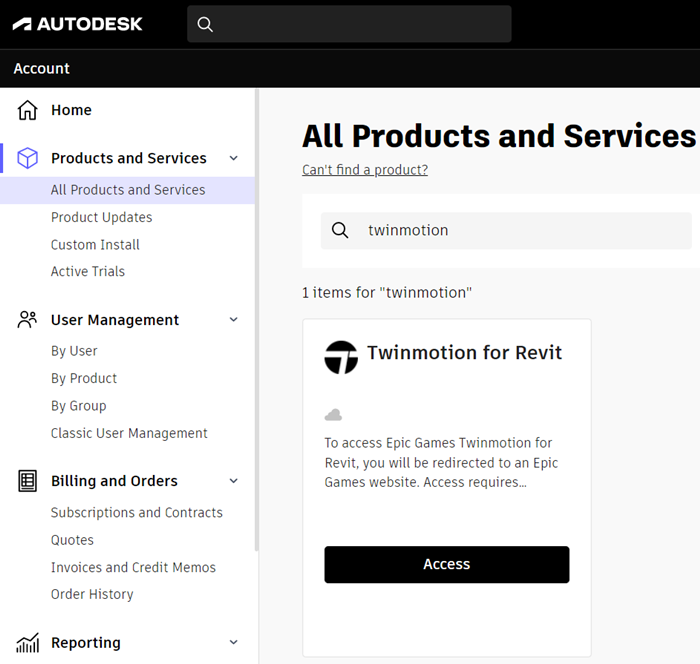
You will see the link to download Twinmotion for Revit on the opened page.
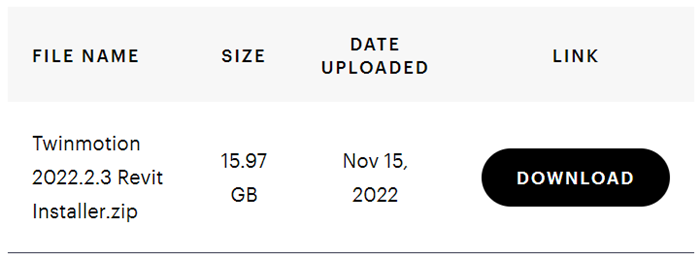
The file is in a zip format. Unzip the file before installing the software.
Sending Revit Model to Twinmotion
You can send your Revit model to Twinmotion by accessing the Twinmotion tool in the View tab> Presentation Panel.
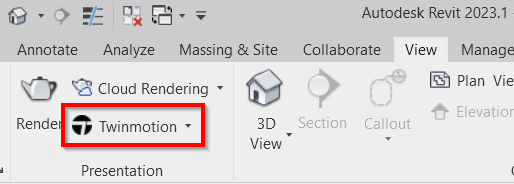
Now you can try creating a realistic presentation from your model very quickly. Twinmotion is amazingly easy to use and produces excellent results.
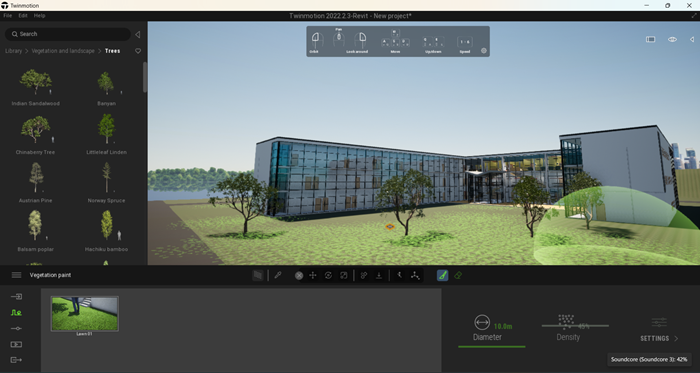
If you want to follow Twinmotion tutorials, you can try to follow this official learning resource: https://www.twinmotion.com/en-US/learning-resources.
Having Twinmotion in Revit users’ arsenal is very helpful in communicating your design intent better!




great way of learning it in a simple way