In this Article...
There are several ways to control Revit view appearance. One setting can override the other. We covered them in the articles below:
- Controlling Revit Appearance: Object Styles
- Controlling Revit Appearance: View Overrides
- 3 Benefits of Using Revit view filters
There is one more override that most of us don’t realize: override graphic in view by element.

Before You Start
Before you decided to use this, remember these:
- It is difficult to find which element is overridden, so you need to find a way to communicate it if you override graphics by element.
- This override only works in a specific view. It means the other view won’t be affected.
- You can use override graphics in view by element in a view that uses a view template.
Why Do We Need to Override by Element?
Ideally, we can use a view template to allow us to enforce the standards to all views. However, for a certain purpose, we can have a little freedom. For example, you want to present the view for a presentation or for a brochure, like an example below.
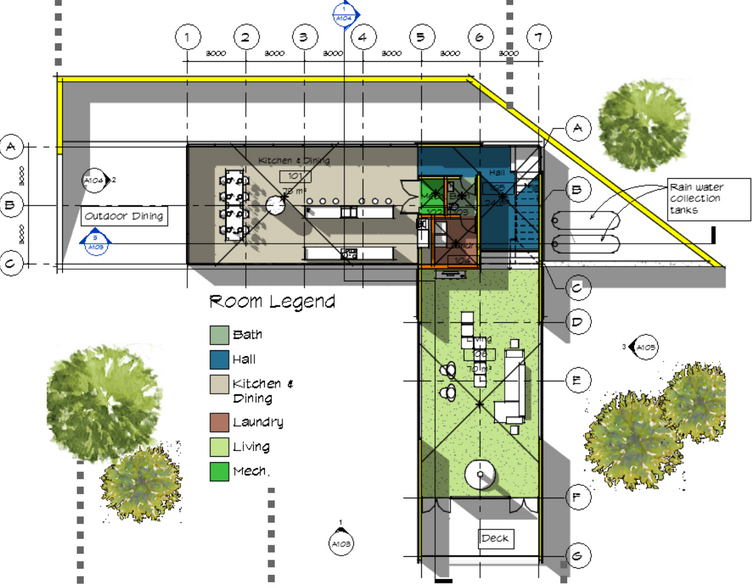
See: https://3dme.xyz/CompellingRevitViews
Overriding the setting by element is the easiest way to do it. You can quickly change the color, line thickness, or pattern for artistic purposes.
You May Want to Create a Specific View for It
If you want to use the view for a different purpose like presentation, then you should create a duplicate and override it by element in there. You don’t want to mess with the views that you use for printing. Rename the view to let your team knows the view is there only for a specific purpose.
The reason I emphasize this is because many Revit users are against override by element. It is not easy to find the elements you have overridden and it can look against the company standard.
How It Works
You can select one or more elements then right-click, choose Override Graphics in View> By Element.

The settings are exactly the same as Object Styles and Visibility Graphics Override. If you are already familiar with the setting, then the properties below should be no problem for you.

If you are not familiar with it, then check these articles:
To Sum Up
Revit has so many ways to change the view appearance. Each of them is useful for a different purpose. One can be strict and make it easier to maintain company standards, and the other one can give you the freedom to quickly make a presentation.
Whatever you use, make sure it doesn’t disrupt your workflow and standard.



