In this Article...
You may need to have dimensions with slightly different appearance. Like the image below.
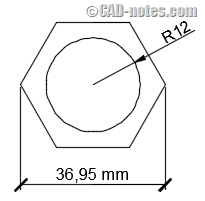
The linear dimension use architectural tick as arrowheads and has mm as suffix. The radius dimension use closed filled arrowheads and no suffix.
But the other properties are the same. The text, the dimension lines and all other properties are the same.
You can create another dimension style, but there is a better way to accomplish this: by creating a child dimension style.

The benefits
The benefits of creating a child dimension style are:
- Less dimension styles to manage.
- You don’t need to change dimension style when you create different dimension type.
- When you need to modify the dimension style, all changes in master style will be reflected to the child styles.
Working with child dimension styles
Open Dimension Style Manager. You can open it by typing DIMSTYLE.
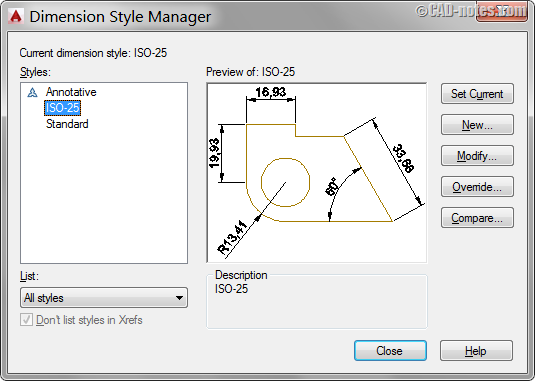
Let’s start with ISO-25 style. Click to choose it and click new button on the right side. AutoCAD will open a dialog box.
Change in “Use for:” drop-down selection to Linear Dimensions.
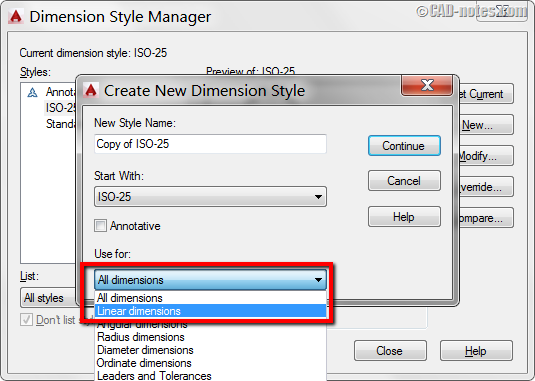
This will make a child dimension style that’s only used for linear dimension. Click continue.
Now make changes to the new style. Let’s change the arrowheads to architectural tick.
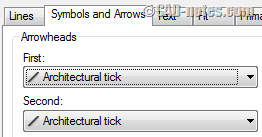
You can also try to add mm for suffix.
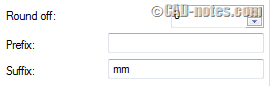
Click OK to close the modify dimension style dialog.
Now check the styles list. You have linear as child style. Check the preview.
See the arrowheads for angular and radius dimensions. They look different to the linear dimensions.
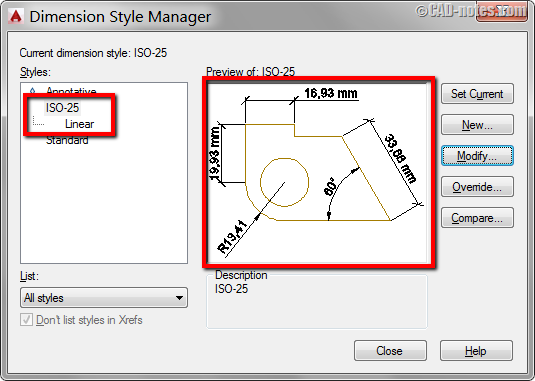
Now try to use that dimension styles for creating linear, angular and radius dimension.
That is pretty cool, isn’t it? Now you can use one dimension style but looks different on each type of dimensions!



