We covered how to change pointer size to full view, shows as cross hair. You can also change the background color if necessary. The default color scheme is black and white, which I think is fine. However, you may find this is not convenient and want to use another color.
You can change it using MicroStation key-in. Open it from menu utilities> key-in.
Now type (or choose from fields) set xor. Then choose which color you want in the 3rd column.
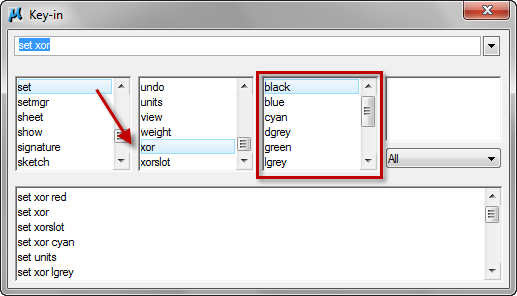
If you use normal sized pointer, then this only modify the circle color. I don’t think you will be interested to change the color if you use this one. Not significant.

But if you use full sized pointer (or you may call it crosshair) , you may find it useful. It will look clearly like below.
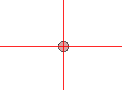




Hi Edvin,
Is there any way to change the pointer to crosshair type in REVIT..
Is there any command like WIPOUT in Micro station ?
i am working on xref drawing (DGN). There are 4 Xref files attached to 1 DES file & DES file attached to main Plot file.I want to hide some part of Xref file which is existing site plan maid in single layer without affecting other 3 files & original existing site plan.
Is that possible to do this?
Please guide me
Thanks & Regards
Mahesh (MNS)
Mahesh,
MicroStation doesn't have wipeout. But you can use background color to achieve the same result.