In this Article...
When working with AutoCAD, sometimes you can see that your files get unusually large. It may slow your system down and it might crash the system. You might want to try to reduce the file size.
Other reason why you want to reduce the file size is because you need to send it as attachment or upload it.
So let’s see what we can do to reduce AutoCAD file size.
Audit
Audit doesn’t reduce file size. But it is recommended to do file audit before we continue with other process. It will maintain the drawing integrity and fix errors that might prevent us to remove unnecessary objects.
If you are not familiar with audit, you can run it by typing AUDIT at command prompt then press enter.
Or you can access AutoCAD menu (the big red A) > Drawing utilities > Audit.
![]()
Purge
After you audit the drawing you can run PURGE. You can type PURGE at command line then press enter. AutoCAD will open a dialog box like below.
As you can see in the list, you can purge or remove unused objects. Block definitions, styles, materials and layers.
Remember, if you still need to use them, do not purge all items.
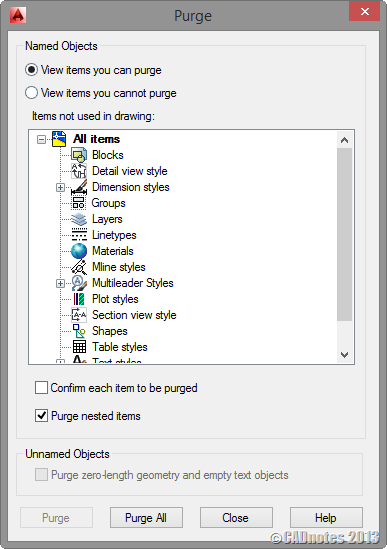
Purge regapps
Regapps stands for registered applications. To purge regapps you need to type –PURGE (with the – prefix) then enter. Type R for regapps then enter again.
In many cases, purge regapps can significantly reduce the file size.
If you want to know more about regapps, check this post by Donnie Gladfelter: Ditch excess RegApps & Speed Up Your Drawings.
WBLOCK
Purge removes unused objects. WBLOCK works differently. With WBLOCK you choose objects that you need and save it to a new clean file. So you left the excess in the origin file.
You can activate WBLOCK by typing WBLOCK then press enter. Using this command is very similar to creating block. This command was originally for create block as external DWG, but we can use it for this purpose as well.
I would recommend you to select only objects you want to write to new file. Do not type ALL when AutoCAD ask you to select objects.
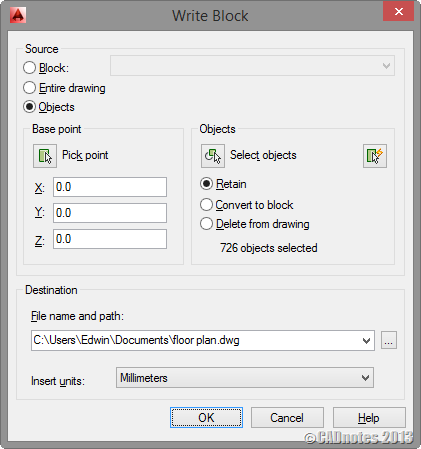
AutoCAD issues related to file size
If you have done all above but you think your file is still unnecessarily large, it might be because there issues with your file. There are also some known issues related to this bloated file size. Some famous issues are:
Scale list issue
This issue was found in AutoCAD 2008, when Autodesk first introduce annotation scaling. You can have so many scale list in your drawing, especially if you work with reference file.
You can clean up the scale list by using available clean up utility.
You can download scale list clean up utility for AutoCAD 2014 here.
DGN Lineweight
Another issue that can cause DWG file to increase file size is because DGN linetype issue. This can happen if you work with DWG that contains DGN linetype.
There is hotfix available for this issue, and the hotfix also provides clean up utility.
You can download DGN hotfix here.
Remember to read the readme file because you need to manually copy files before you can run the utilities.
Other optimization
Thank you for all emails and comment I received after I published this article. These are some more things that you can do:
Tips from Jacob Dunkelman:
- Delete layer filter, on same cases, after DLF the file size was reduced to 5% from its original size
- Delete groups. Mainly the unnamed groups. Some add-on are heavy users of unnamed groups
- Delete layer state managers
- Detach unreferenced XREFs and IMAGES
Tips from Billy Stang:
Use the “overkill” command to reduce file size and clean up a drawing.
Tips from Tawfik Shehata:
Use of blocks for repeated instance of objects.
Remove unused annotative scales from objects. To prevent applying unnecessary annotative scales to objects, make sure that ANNOALLVISIBLE is set to 0 and ANNOAUTOSCALE is set to -4 these 2 system variables are set per layout/model.
How big a DWG should be?
A drawing file may be large if it’s a complex drawing. Especially if you work with 3D model. However, if your drawing is quite simple but the file size is more than 10 MB then something might be wrong.
If you have done all above procedure but your file is still large, then it might be because the complexity of your drawing.
Are there any other issue that you know can increase the file size? Or is there any other method that we can do to reduce file size?
Share your experience with us here!




I’ve been using CADHOBBY IntelliCAD for my personal projects for a few months now, and I can say that it’s one of the best CAD software for hobbyists. It’s user-friendly, and the learning curve is not steep.
Was a bit hesitant to try at first but CMS IntelliCAD turned out to be a good alternative for me. The free trial worked immediately, which was good to try it out before paying for it. All the features it offers are user-friendly and easy to work with, which was another win for me. Good job.
I Have The Idea for This Problem….