You want to override your view visibility/graphics, but when you open the dialog box, you see all options are greyed. You can’t modify them.
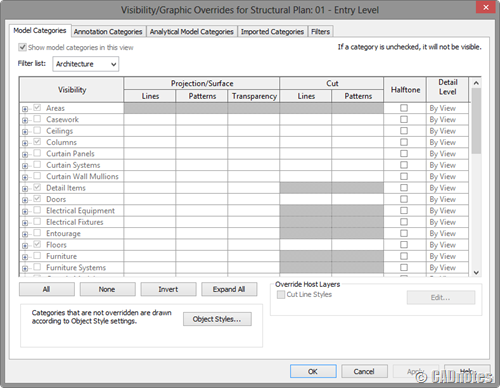
The reason why you can’t modify them is that your view usea a view template. In the newer Revit version, the view template is persistent, and it will not allow you to change visibility/graphics.
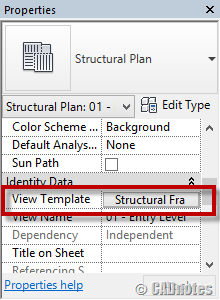
If you want to modify the visibility, you can:
- Modify the view template. Remember that this will also change all views’ appearances that are using the same view template.
- Change your view template to <none> from the Properties Palette. After you did that, you can modify the appearance using visibility/graphics overrides.




thank you so much!!! was stuck for a moment there
Excelente! lo resolvi inmediatamente! Gracias!
Really helpful, Thank you!
Thank you for the post, much appreciated.
Thank you for the post, so grateful.
Thanks for the post, really help me out!
your point was great. Thank you so much
Thank you, that helped me!
Thank you for your post. Great help! T/Y T/Y
Hi Edwin,
Do you have any Revit 2014 ins and outs as in what the new features are like and how to work with them?