In this Article...
Sometimes we need to hide some parts of our AutoCAD blocks in our drawing. We don’t want to explode and trim it, because it will make the block definition removed. If we need to modify or change the block, then the exploded block will not be updated.
In some drawings, we can use wipeout. But in complex drawing, it may not be practical. Wipeout may cover some objects we do want to show. Yes we can arrange the draw order, but still require some works to do, and we may miss it.
One AutoCAD tool we can use in this situation is clip. It’s part of XREF tools, so you can find it in insert tab> reference panel.
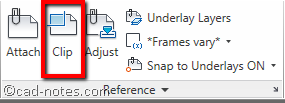
I’m not sure about the command line, CLIP and XCLIP work the same, and both have the same description in help file. For additional information, you can use it to clip reference files too.
Choose the AutoCAD block you want to clip, then press [enter]. Choose new boundary.
After you choose new boundary, there will be options to create the boundary. One thing you might want to take notes is invert clip. By default, part that will be hidden is outside boundary. You can invert it by using invert clip.
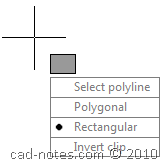
Now you can choose existing polyline or create a new one.
Now we can see the block is clipped.
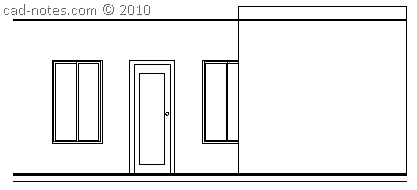
Let’s try to modify the block, or replace the block with another AutoCAD block.
FYI, replace block is part of express tools. So if you don’t have it installed, you can’t use it.
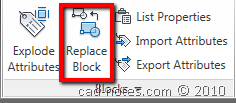
After I modify the block, you can see that the block is still clipped. I have tried to replace it, and still works.
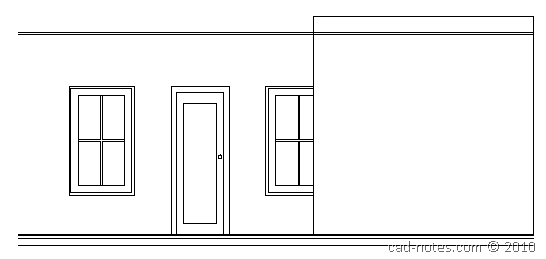
Do you think it’s useful? Will you share how you can use this tool in your daily works?
XCLIPFRAME VARIABLE
XCLIP will create a boundary frame. The appearance of this frame is controlled by XCLIPFRAME variable. The default is 2. See how you can control the appearance below.
| 0 | The xclip frame is not visible and it is not plotted |
| 1 | The xclip frame is displayed and plotted |
| 2 | The xclip frame is displayed but not plotted |
Animation
See XCLIP in action below!




Hi, thanks for the tips!
I've question, is there anyway to create multiple clip on one object?
When I try to create New boundary -> Delete old boundary -> No, the command just stop.
Is there any way to make the clip line invisible? Perhaps put it on a non-printing layer?
I figured it out… set XCLIPFRAME to 0