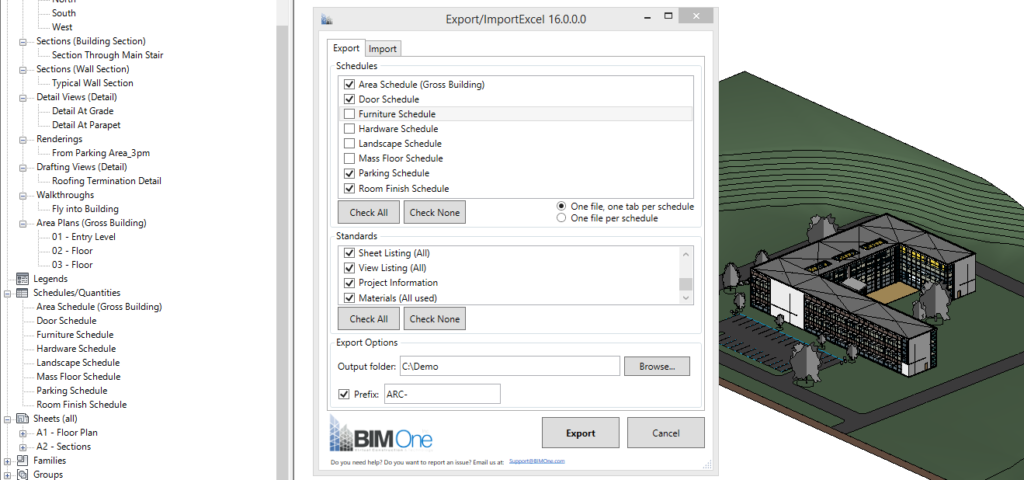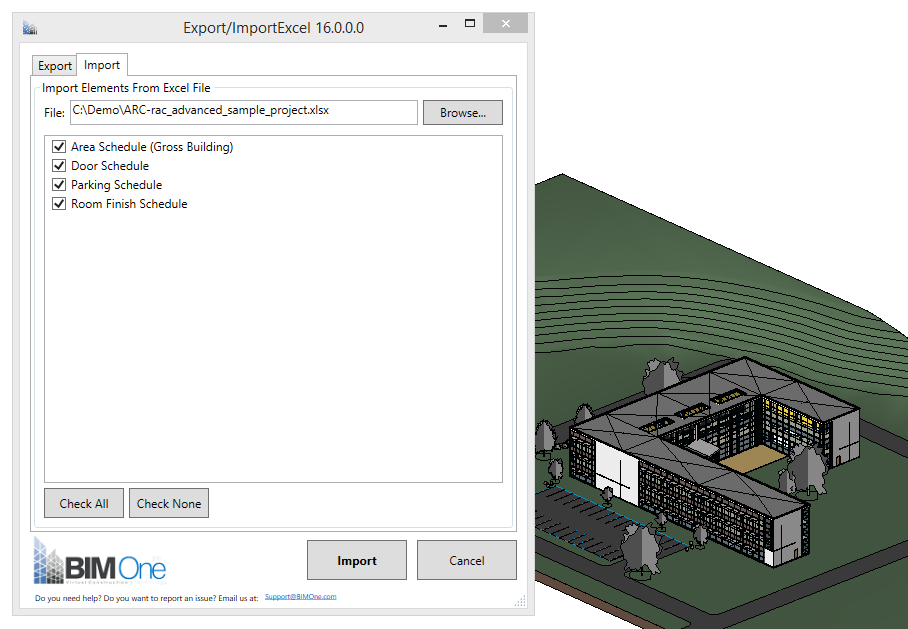In this Article...
Modifying multiple instance parameters in a Revit model can be a very tedious task. Sometimes the values are the same, you want to copy the values from a spreadsheet, or you want to use a formula to fill the values. The easiest way to do this task is in Microsoft Excel. We covered how to export and import attributes to Excel in AutoCAD before. How can we do it in Revit?
The Free Add-in: Import/Export Excel
You can use an add-in from Autodesk App Store here: Import/Export Excel from Virtual construction and technology BIM One Inc.
The idea is simple: export the schedules, modify the values in Excel, then import the parameters back to Revit.
As you can see here, you can export the Sheet list, Project Information, etc. and also available schedules in your project. It is pretty straightforward, and I can modify the values much faster in Excel.
Once we are done, we can go to the Import tab. Select the file then select which schedule you want to import.
That’s it!
Supported Version
Unfortunately, this plugin only supports Revit 2015 to 2018. The publisher hasn’t published for Revit 2019 yet. I hope they will release for Revit 2019 any time soon because my company is planning to upgrade to 2019 next quarter.
Always Check Autodesk App Store!
Autodesk App Store has been my favorite place since the first time Autodesk launched it. There are many useful add-ins there. Many of them are free, but we need to purchase the others. Most of them are not expensive though!
Visit Autodesk App Store here: https://apps.autodesk.com/en.