In this Article...
Block attributes is a great way to store information. You can give blocks an ID or specification. Let’s see the example below.
This is a floor plan. The exhaust block has specification information. They all are stored in attributes.
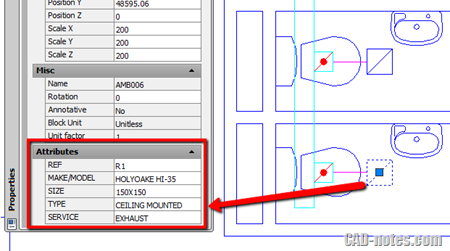
By having the information stored in block, we can extract the data later. Using data extraction, you can create schedule very quickly.
Now if you already have many blocks in AutoCAD drawing, editing the attributes can be tedious and prone to error. It would be easier to edit the attributes in table, isn’t it?
Export the attributes data
You can edit the attributes in Microsoft Excel. To do that, first you need to export the data from AutoCAD. You can use ATTOUT command.
Or you can access it in express tools tab, blocks panel.
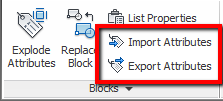
ATTOUT and ATTIN are part of express tools command. If you don’t have it installed on your computer, then you can’t use it.
export attributes will ask you to define a file name (in .txt format) and select objects to export.
Editing the attributes
You can edit the file using notepad. But it may not be convenient. It would be more convenient to edit it in Microsoft Excel. And further more, you can use formula if the attribute should be calculated value.
You can open txt file in Excel and edit there.
Open Microsoft Excel, then open file. You can’t double click from Windows Explorer.
Change the file type to Text Files or All Files to see your exported file.
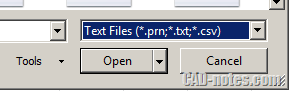
Click open. You will see import wizard. You can click Next to review the import settings. Or just click finish to accept default settings.
Usually default settings would be fine. Now you can edit the values.
DO NOT edit the handle column. It’s the block ID. If you change it, it might not imported properly.
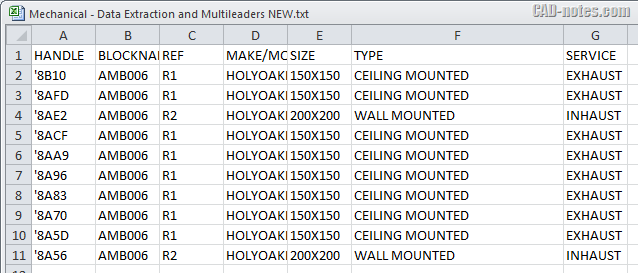
After you finished, save the file. You may see warning because you are working in txt format. Just click yes, because we want to keep it in that format.
Importing the values
You might already guess the next step. Yes, you can import the value after finish editing.
You can use import attributes or ATTIN.
Command: ATTIN
Reading the input file… Done.
10 Block inserts modified.
This is very handy if you work with many blocks in your drawing. Editing block attributes in drawing would take a lot of time.
Now, what do you think you can do with it?




Is there any way of getting the insertion point of the blocks(main block and not the nested block) along with the attributes?
Luar biasa , sy banyak membaca tulisan anda , itsgreates , tapi sayang kenapa tidak menulis dalam bahasa indonesia , untuk bangsa indonesia , itu juga kalo niat.
sorry ya saya salut angkat topi untuk anda , tapi tolong permudah kami.
tq
Kendra,
Banyak blog, website dan buku yang sudah berbahasa Indonesia. Anda bisa cari di toko buku terdekat atau beli di toko online.
Atau lebih baik cobalah biasakan membaca tulisan berbahasa Inggris, karena anda dapat belajar dari lebih banyak sumber.
Alasan saya menulis dalam bahasa Inggris adalah agar dapat membantu lebih banyak orang lagi, tidak hanya untuk orang Indonesia.
using ATTIN results in extra “” at the beginning and end of the attribute
like this 6″-LP3344 in Excel becomes “6”-LP3344″ in AutoCAD.
Any solutions?
There are some macros available if you search on internet. But the easiest way is to select all cells, copy to clipboard. Then open notepad and paste there. Save the txt file and use it instead.
Very interesting and useful tip Edwin. Thank you …
Hi Edwin,
Great info. Thank you.
Could you guide me in this issue which I am currently struggling with please.
I’ve created an attribute block of a Electronics hardware and there is cable connects to it which labelled as V1000 (example). Hoe can i extract the attribute along with the cable label into the excel please?
Thank you.
Jude
Hi, thanks for this. Works great for single sheets ,if it has to extract the data on multiple sheets how can we get the information
Hey everyone…. this is a great tool but im having some issues with it.
I can't figure out how it defines the handle of the attribute in the drawing.
I'm using one block about 200 times in my drawing and that block has 7 defined attributes.
I want to make changes to the attributes in that block in excel file and only in excel file and then import it back to my drawing.
What I can't figure out is if i have that one block with its default attributes 200 times in my drawing, how can I know which is which in excel file.
I noticed that if i put it in an order along the x coordinate then i can sort it in order. But if i forget to place it somewhere and i correct that, it completely messes up my system and i dont know what is what anymore.
Anybody have an idea?
Kiva,
You need to add an attribute to let you know which attribute you need to change. You can add an ID attribute.
Thanks for the reply Edwin.
I need to change them all. I figured it out in a roundabout way, where i number the blocks (one of the attributes gets numbered) then extract the attribute information to excel, sort it how i need it, change the attribute values then import it back.
I hoped there could be a faster/simpler way where i could somehow have the blocks numbered automatically as i put them in the drawing (found a LISP for that now).
For what I need it this is okay for now.
Could you share the lisp – please. ??
Block selection order by “picking” results in wished order in excel. What block you pick second, in excel it’s data will be in second place.
Hello Edwin Prakoso!
Thanks for shared.
I can’t used ATTOUT and ATTIN with Autocad 2013 on Mac OS X
http://farm4.staticflickr.com/3665/9341249888_325…
Please answer me, thanks you very much!.
Hello Edwin Prakoso!
Thanks for shared.
I can't used ATTOUT and ATTIN with Autocad 2013 on Mac OS X
http://www.flickr.com/photos/76595808@N07/9341249…
Please answer me, thanks you very much!.
Hi Phoungduc,
AutoCAD for Mac doesn't have express tools. ATTOUT and ATTIN are part of express tools, that's why you don't have them.
Hi Edwin Prakoso!
Thanks for your answer,
But i'm working on my Mac. So, do you have another tools like "ATTOUT, ATTIN" in AutoCad for Mac?
Thank you.
No, there is no ATTIN and ATTOUT in AutoCAD for Mac.
Like