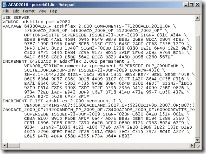 I found this problem when I installed AutoCAD and Civil3D network license on the same license server. As we know, Autodesk use Flexlm to manage license on server. I can’t make them both work! In flexlm, if I started AutoCAD license service first, then Civil3D service won’t start. And vice versa. I saw in the flexlm log file saying something about the port is already being used. Then I tried merge the license files into a single file, try to start the service again. It works!
I found this problem when I installed AutoCAD and Civil3D network license on the same license server. As we know, Autodesk use Flexlm to manage license on server. I can’t make them both work! In flexlm, if I started AutoCAD license service first, then Civil3D service won’t start. And vice versa. I saw in the flexlm log file saying something about the port is already being used. Then I tried merge the license files into a single file, try to start the service again. It works!
Why We Should Merge Them?
I have this explanation from my colleague that have configured LM Tools for years. He said that all Autodesk product using the same daemon (adskflex). So, if there’s already a service using that daemon, you can’t run separate service using that daemon. To solve this problem, we have to combine them, and run them as one service.
If you have several application licenses managed by LM Tools, combining them is easier to administer. You might want to consider doing this.
Merging Your License File
License file can be edited by using notepad. Open them both and merge them in a master license file. There’s a good example in Autodesk knowledge base on how to merge license file. You can use it if you have more than one product to be managed with LM Tools.
But if you have different applications that not from the same vendor, let’s say you have Unigraphics and Inventor, it’s a little bit different.
Basically, the license file structure is defined like this:
SERVER server_name physical_address
VENDOR your_vendor_name
INCREMENT some_codes
INCREMENT another_codes
Let’s see this example from Autodesk knowledge base page.
SERVER servername 0123456789ab
USE_SERVER
VENDOR adskflex port=2080
INCREMENT 48800ACD_2006_0F adskflex 1.000 permanent 5 \
VENDOR_STRING=nfr:permanent BORROW=4320 SUPERSEDE DUP_GROUP=UH \
ISSUED=01-Sep-2006 SN=123-45678900 SIGN=”06DE F4C2 998E ABD3 \
2413 D3A0 77EB 0CCE 203C 7BEA 73A3 25F5 0A8D EA5E E26D 1C18 \
968B BE2E 966D C293 AEF0 97F5 9776 057F 652C 6050 D904 A755 \
5A35 7909″ SIGN2=”1A49 5DFA 4C92 D6DC BD74 7D15 6B3F 730D A342 \
EEBC C63F 1838 FFBC 2CD8 B6E0 0113 0E3D 540F AE73 C8B4 C90C \
BA1F 049D 9464 0477 8D53 06AD 0992 5B16 3A92″
Here’s the structure if you have license file from a different vendor.
SERVER server_name physical_address
VENDOR your_vendor_name_1
VENDOR your_vendor_name_2
VENDOR your_vendor_name_…
INCREMENT code_from_vendor_1
INCREMENT code_from_vendor_2
INCREMENT code_from_vendor_…
Notes: Server name and physical address must be identical.



