As an Application Engineer, I often need to install and reinstall a bunch of software on my machine. It becomes a common problem when I failed to uninstall or reinstall my software. My first encounter to reinstallation problem was when I installed Inventor. I think it was Inventor 2009. I didn’t remember how I found this tool, but Microsoft Fixit has become my good friend when I have installation problem.
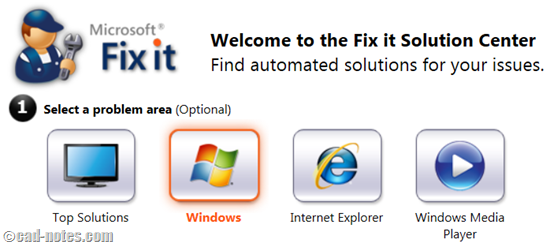
OK, this is not specifically for CAD. But I’ve seen that installation problem becomes common.
Microsoft Fixit can remove and uninstall applications that are not listed in add/remove program. This is the most frequent feature that I use. Yes, of course we can try to remove it from registry manually. But not everyone is comfortable with it. And it can make the problem worse.
There are many more things it can do. When your installation is failed, it can check what’s blocking it. Once in a while, I also use it to run a check for my slow computer.
If you’ve never use it before, I highly recommend you to use it. Try to fix it with Fixit before you decide to reinstall your Windows!
You can try Microsoft Fixit here: http://support.microsoft.com/fixit/
I also have portable version on my flash drive that I bring anywhere. Who knows, I probably will need it!



