Nothing hard about using manipulate tools. The only thing you need to do to understand and get used to it is practicing… a lot. So let’s try to do an exercise to get to familiar with it. Download and open manipulate.dgn.
Here is what we are going to do: I give you challenge, and you finish it. Try it, and after you’ve done, watch the video. I strongly suggest you to try it first!
The challenge
Zoom to point 1 until you can see the column clearly.
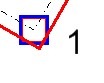
We need to rotate the column to make it parallel to the centerline. Can you do it?
Now we already have the column at the right angle, we can duplicate it to the other grid intersections. Copy the column using intersection point as base point.
*hint: press [tab] to cycle between objects
Place the column to point 2, 3, 4. After you finish, select the columns at point 1, 2, and 3. Copy it using point 1 as base point to point 5.
Now zoom to point 6. We are going to make a mirror of the existing room to it’s left. Be careful when selecting the objects, to avoid duplication and stacked to other objects.
After you finish with array, use stretch to lengthen the wall at point 7.
The next thing we are going to do is creating array for our chair. Create 5 chairs around the table.
*Hint: You can enter mathematic equation in the angle field
Press [ctrl] + E to open level display dialog box. Activate text level. Try to rotate them parallel to the centerline.
Not so difficult, isn’t it?
At this point, I would like to hear your feedback about this tutorial series. We will continue next week, and I hope you can give me suggestion to improve this tutorial.




Just want to thank you for providing these training lessons, they are the best free resource I was able to find online.
You’re welcome WP! I’m glad that you find it useful!