In this Article...
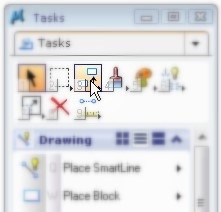
Let’s move further. You can practice more about drawing MicroStation elements by yourself. I suggest you to explore more MicroStation Drawing tools by yourself. If you have understand how to use MicroStation tools, it should be difficult. And don’t hesitate to discuss or ask a question in comment area.
In this article, we will learn how to use element manipulation in MicroStation.
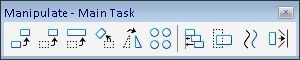
Copy And Move Element
Moving and copying MicroStation element have the same workflow. We select the elements, define the first point and then define the distance and direction for the duplicate location. If we use copy, then the original elements will remain. But move, the original elements will be deleted.
Scale
We can resize elements by using MicroStation scale tool. If we know the scale value, then we can use active scale. But if don’t know the scale value, just the final size, we can use 3 points. We define the scale base point, reference 2nd point to define existing size, and then 3rd point as the expected size.
Be careful with X scale and Y scale in active scale method, or proportional in 3 points method. MicroStation can resize elements to only one axis.
Rotate
We can rotate MicroStation elements using 3 methods: by active angle, 2 points, and 3 points. Active angle and 3 points are the same with the one we use in MicroStation scale tool. 2 points is almost similar with 3 points, but it will use X positive axis as the 0 degree.
Mirror
This tool name is already explain what it does: mirror elements. We can mirror element vertically, horizontally, or use a virtual line as a mirror line.
Array
We use MicroStation array tool to copy elements several times at once. We can copy it as a rectangular pattern, polar pattern, or along path.
Align Elements by Edge
MicroStation Align by Edge is used to align elements to another element edge as reference.
Stretch
This MicroStation tool is used to stretch elements at it’s vertex inside a fence. We can create a fence directly using this tool, but it’s limited to rectangular fence only. If you need complex shaped fence, define a fence first, then use this tool.
Copy Parallel
This MicroStation tool is used to copy an element parallel to original element. There are 3 modes we can use: miter, round, and original. Round will create rounded edges. Miter will keep the result distance the same, and might try to add more vertex. You can only see the effect for some element types, such as ellipse. Original, will keep the original shape. It might not true parallel with original object.
Move to Contact
Move to contact will move the objects to the defined direction, and stop when find first element as a contact.
We will do some exercise later.




owsome!!! 10 thumbs up!!!!!!!!!!!
Mr .EDWIN .
I saw Harnessing MicroStation V8I and he is teach 3d work ,
and me all my work on 2d .
please mr. EDWIN tell me how I doing and on what I learn , I mean , which book teaching miceostation v8i 2d >>>>> thanks …
The book covers 2D and 3D. However, if you want to cover only 2D exercises, you can try MicroStation V8i Training Manual 2D Level 1 and MicroStation V8i Training Manual 2D Level 2
Thanks, Edwin. It's a couple of clicks to many but it works. Kudos!
MR HI , EDWIN
I'M HAZIM from Saudi Aribia
I have microstation v8i , and I don't know hoe I used him .
I lerned from this site
https://www.cad-notes.com
and this lessons not enough for me of complete learning .
please MR EDWIN I want any book or any thing for learning microstation v8i 2D .
thanks …
Hazim,
You can purchase Harnessing MicroStation V8I from Amazon.
Say for instance you had the Earth in outer space (the 3D universe). To position it any where in the universe you would first choose three points on this planet.
Select the Earth as the element you would like to move. First you might hit the North Pole, then the South Pole (thus defining the axis of rotation), and then you might hit SanFrancisco (a third point that defines what the rotation parameter is). With these three points secured you could go anywhere in the universe and align it with something else For instance you could align it on the Moon upside down by next hitting the South pole of the Moon and then hit the North pole of the Moon. You could then hit one of the Moons craters to define the amount of Latitude to rotate to San Fran. All in all you only have to hit 6 points (3 + 3) to move any element in the 3D universe. I hope that makes sense? Thanks, Edwin!
I think ACS (auxiliary coordinates) is what you are looking for. You can define ACS by keying-in DEFINE ACS POINTS. Or you can see all the options by opening from menu utilities > auxiliary coordinates.
How do you make a 3 point move in 3D (or rotate about an axis form one point to another)?
Microstation can do a 2 point move but not a three??? Was up with that?
Can you describe what is '3 point move'? I'm not sure I get what you want to do.