In this Article...
AutoCAD default linetypes are usually enough for everyday purposes. But sometimes it’s just not enough sometimes we need to have our own. The problem is creating a custom linetype can be difficult to do. But if you have express tools installed, creating custom linetype can be very easy.
I like to use it, even for drawing complex objects. It is easier, faster, and consumes fewer hardware resources than using simple objects. Let’s see this object below.
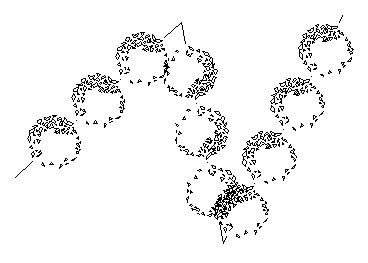
I use lines to create these bushes. Only three lines. Imagine if you have to create it by using blocks then copy it several times. It could take some time. I’m going to discuss how we can make a custom linetype quickly. But remember, you have to have the express tools installed on your computer.
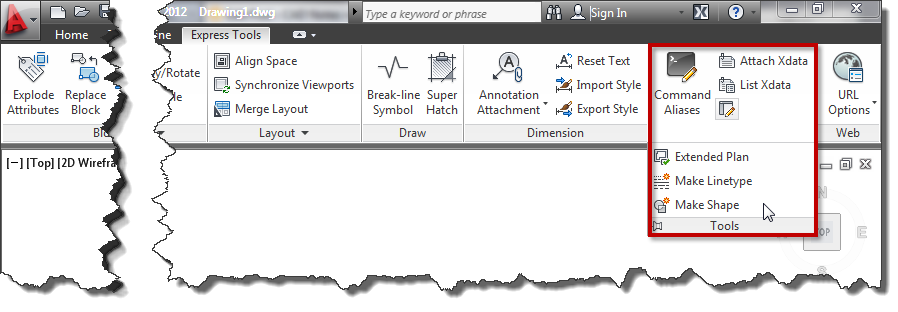
If you don’t have it, you need to install it first. See how you can add the Express Tools installation later here. It was for AutoCAD 2002 but will work the same for the later version.
Creating a linetype that contains simple objects
First, I’m going to create a simple one. I draw one line and one single line text as shown below.

I’m going to convert those objects to a custom line type.
- Access from ribbon or AutoCAD Menu: Express>Tools>Make Linetype. Or if you are a command-line fan, you can type MKLTYPE.
- Type your line type file name, then click save. This filename is what you’ll see when you load the .lin file in the Windows dialog box.
- Type your line type name, then press [enter]. This line type name is what you’ll see in the name list.
- Type your line type description (optional), then press [enter]. This description should be able to give you a brief description of this line type.
- Specify the starting point and endpoint. In this example, I choose the left endpoint of the line as a start point. And somewhere slightly on the right of the text.
- Select objects. Select them both, then press [enter].
There you go. Change the line type properties, and try to draw lines, arc, or any other objects.
Linetype that contains more complex objects
If you have a complex object in the definition, the result can be unpredictable. Most of the time, the definition will be unusable.
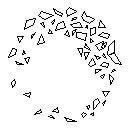
I will create a line type from this AutoCAD sample block. Insert to a drawing, and explode it. To create a line type from this complex geometry, we will have to create a shape file. Don’t worry; Express Tool also has an excellent tool to create it. From AutoCAD ribbon (or menu), choose Express>Tools>Make Shape. Or type MKSHAPE then [enter].
- Type the file name, then click save.
- Type the shape name, then [enter].
- Hit [enter] to accept default resolution value.
- Define the insertion point. The insertion point is as you define insert point in block creation.
- Select the shrub, then [enter]. The shape is created.
Now to avoid confusion, delete the shrub. Type SHAPE to insert the shape we just created. Type the shape name then [enter]. Press [enter] twice to accept the default value for scale and rotation. The same as you insert a block. Now, create a line type from the shape. Follow the steps in creating a simple linetype. Don’t you think this is cool? ;)
The line type scale doesn’t appear correctly?
If you have a problem controlling the linetype scale, you might want to see that you can control the linetype scale in 3 easy steps! You might need to have several attempts to work comfortably with it.
Video Guide
You can see how to create a custom linetype in the video below.




Dear sir,
Please help me please share the mkltype Command use in auto cad 2013.
WHAT I HAD CREATED MY LINETYPE FONT SIZE IS TOO BIG
ANY IDEA PLS
can we create solid diamond shape linetype?
This was great help until I tried to use my linetype with a shape. In the drawing that I created it, it works beautifully but when I try to load it into another drawing, I get the standard bad definition message. What am I doing wrong??
You need to make sure the shape file (and the compiled shape file) are located in the fonts folder, or the location of these files are specified under the search path in your preferences settings in autocadd. I had the same problem and discovered this solution. Hope it helps everyone!
Thank you for sharing this Steve. I believe it will help the others!
Hi Edwin
How do I create the shape is i want a solid circle on my line…I cant seem to get the hatch part of the shape or part of the linetype?
thanx
Unfortunately, you can’t use hatch in AutoCAD shape. The alternative is to use very dense hatch (like ANSI31 with very small scale) then explode it.
I looking for a macro or lisp can do a custom line with one letter in the middle of the line with gap, I try a lot of macros an doesn’t explain how can do this.
Hi,
This is very useful. Thanks a lot. But I have some issue with creating this line type below.
–o– , After creating line type not showing the circle. Because can not select the circle. Pls tell me how to solve this issue.
Thanks ….
Want to send you an image of a building so you can put me through (revit), I need your email.
Hi edwin,
hey buddy your a hero for real..thanks enormously for these tips really really useful to me at work & for my own
I have created linetype whenever i tried to open the drawing it is asking the path of the file. I have stored the files in tools-options-source of file. as per your directions.
what shall i do
Have you tried to load the .lin file in linetype manager?