In this Article...
I think this becomes a common issue, so I decided to share it here. You might find your CAD software suddenly doesn’t work anymore. It used to work before. But after some time it just stop working. Maybe you will see the application has stopped responding message then the software close.
This is usually because something has changed in your system.
- You might recently update your graphic card driver.
- Installed an anti-virus
- Installed a Windows update
- Installed new software that might conflict with your software.
- Having a computer virus.
- Windows user profile might be corrupt.
If you know your CAD software stops working after you install something, try to uninstall it. If you don’t know how to uninstall updates, you can read how to do it here: How to uninstall updates or service packs. Check the installation date to find which one that can cause the issue.
Try to login with different Windows user login and see if you can run your software with another user.
Using Windows System Restore
If you still can’t find the problem, you can try using Windows System Restore. You can find it in Start menu> All Programs> Accessories> System Tools> System Restore.
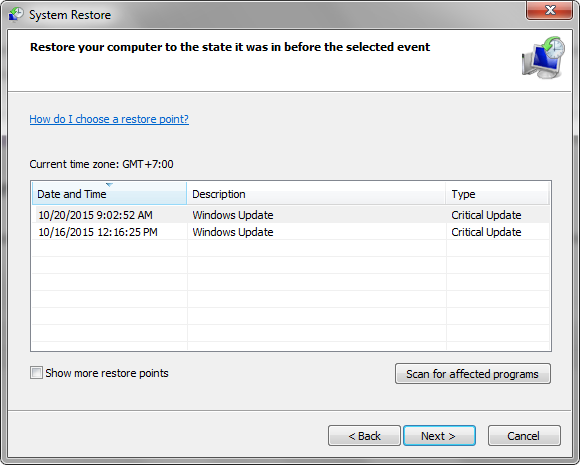
Find the date when your software still working properly. Click Show more restore points if you need to see more restore points in the list. Click next and follow the instruction.
System restore will create another restore point, just in case you need to revert this process.
Conclusion
CAD software depends on many Windows components. Try to find what has changed. Things that might prevent your software to work.
If this problem is a common issue, Autodesk might release a hotfix or service pack to fix this. You can find updates and hotfixes from Autodesk Knowledge Network here. Find your product and go to download section.
Do you ever have this problem? And if you did, what cause it? Can you share how you fix it in the comment section here?




thanks for these tips.
I am an AutoCAD student. I use AutoCAD 2013. When I set up a drawing in Paper Space, Layout Tab to plot. With feet and inches, I can use a ruler and scale it,1/8″ or 1/4″ =1′. But when plotting in metric, I cannot get the correct scale. 1mm=50mm or 1mm=100mm. I can use the scale, but to plot in metric is puzzling. Can you please enlighten me? To plot in Paper Space using correct metric scale. 1mm=100—75—50—20–mm. etc.
Thank you.
Have you read this: https://www.cad-notes.com/5-steps-preparing-your-autocad-plot/
This should give you a guide how to setup the plot easily.
Having dealt with hangs, where Autocad stops working in doing things like changing colors of a 3D object or even saving. in AutoCAD 2016 autodesk support determined from a windows log file it was the Communication Center of AutoCAD causing the hang. To disable AutoCAD Communication Center – http://knowledge.autodesk.com/support/autocad/troubleshooting/caas/sfdcarticles/sfdcarticles/How-to-disable-the-Communication-Center-in-Autocad-s.html
Seem my hangs have stopped happening.
Thanks :)
Yeah, Info Center or Communication Center is known to cause some problems too.
I had this problem once.I use Windows Restore, that fix the problem.