Last year, Autodesk released AIDA: Autodesk Installation Diagnostic Assistant. It can read your installation log file and will give suggestions how to fix the issue. Installation is a frequently asked question in Autodesk forums, and I believe in support cases too. Releasing this tool should be able to help the customer to solve installation problem faster and can reduce their workload.
You can read about AIDA and download it here: Using logs to troubleshoot installation errors.
What AIDA does
AIDA is not as smart as Jarvis, obviously. Basically, AIDA tries to make the installation log file to be readable by the human. It says what error do you have and suggest a few resolutions you can try.
After you download and install AIDA, you can run it from Windows Start Menu>Programs>Autodesk>Diagnostic Utilities>Autodesk Installation Diagnostic Assistant. After you start it, it will automatically try to find the last installation log file in the temporary folder. It’s where the log file is stored by default.
This is pretty smart because if the user is not computer literate, they don’t have to find the temporary folder and open the log manually. Certainly, you can also open the log file manually.
AIDA will read the log file and open the report in your web browser.
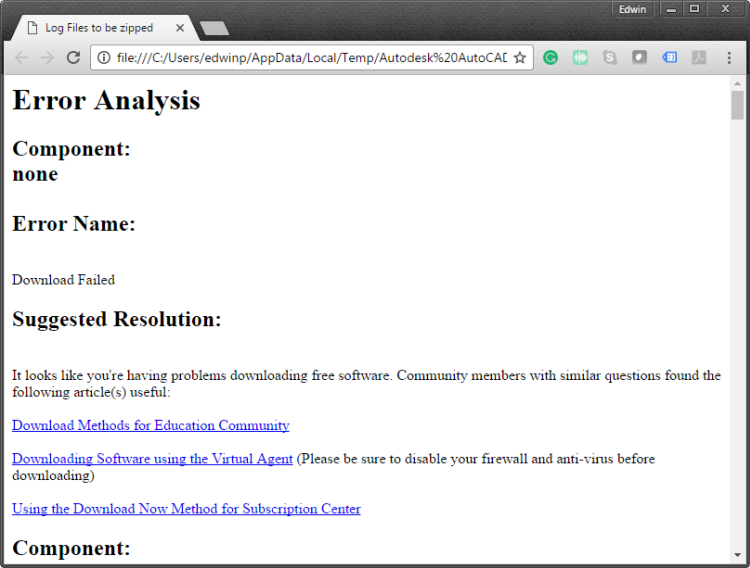
AIDA also read your system. It will report what are the prerequisites are installed, folder and registry permission. If you can’t resolve the issue by yourself, sending the report will be very helpful for the technical person to examine the problem.
Remember: run AIDA on the computer that has problem
If you have an installation issue in the future, try to run AIDA. If you can’t solve it by yourself, you can try to ask in the forum or create a support case. Attach the zip file from AIDA so you can get a solution faster!



