In this Article...
When we work with our drawing, we often need to rotate our objects, mirror them, and make necessary adjustment.
If you have many texts in your drawing, either they are texts, mtexts or block attributes… you may see them rotated to different angles. They can be very hard to read!
When I was in college, my lecturer taught me that we must be able to read annotations from bottom of the paper, or from the right side of the paper. The bottom of the paper is defined by the title block orientation, of course.
To fix our drawing to follow that rules, there is a tool to quickly fix this: Rotate text/TORIENT.
Accessing Rotate text tool
This is an express tool, so if you must have express tools installed. If you use AutoCAD LT, unfortunately this tool is not available for you.
You can access this tool on express tool tab> text panel. Click the small arrow below modify text. Click rotate button.
If you love command line, simple type TORIENT then press [enter].
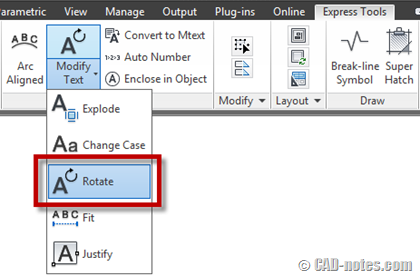
How rotate text works
The procedure is described on help file. However, let’s see how it works.
After you activate the tool, you can select all texts you want to rotate. Press enter after you finish with the selection.
Now you have most readable as default option. Just press [enter] if you want this option.
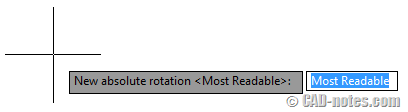
Or if you want to define text orientation angle, you can type the angle then press [enter]. Of course, you can click points to define the angle too.
See this image. The left image is how the original texts looks like. If you choose most readable, then the orientation will be like on the right top. It maintain the original angle, but oriented so you can read the texts from bottom or right side of the paper.
If you type 0. Then the result is like on the right bottom. Pretty useful, right?
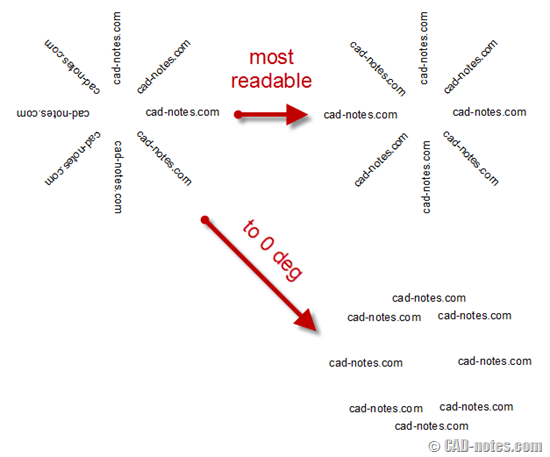
See how it works on YouTube!
Thank you to R.K. McSwain who brought the tip at this aligning text tip. And thank you to Mary Kachler who mentioned about this on LinkedIn group!




You Guys are the Best. I save like one hour of job.
Just what I was looking for
How do you rotate multileader in two layouts that there north is rotated in different directions. Want my layer to be the same in both layouts, but I rotated the one layout to fit the site plan better. Which makes the multileader not rotated the right way. Whats the command for this?
Its help me alot… Thank U Buddy. I love U`
Hi,
I didn’t know where to aks this:
I have a problem and no easy way to fix it. I have a block containing blocks with text, and unfortunately I have to mirror it. When I do text flips and becomes unreadable. Is there a way to mirror a block with block with text and not flip text?
Maybe a LISP? Or anything…
Thank you.
Hi Jovana,
I’m sorry for the late reply. Have you checked the MIRRTEXT system variable? AutoCAD will mirror the text if MIRRTEXT is set to 1, but will not mirror it if set to 0.
I was able to make this work, even though it’s just text and not an attribute. does not work on objects though such as a rectangle.
BTW: It would help if you use ‘different’ words to show when you rotate them; there’s no way of knowing which line came from which position. Would recommend using numbers in the example you’ve shown so we can imagine a clock. thanks
thanks for that, It helps me a lot. I have some concern, Once I print the drawing into PDF, text is not align which I recently aligned using TORIENT command. It looks like going into one direction.
Please help if you have any idea.
Thank you.
Print result should be the same as in your screen. How about printing to your printer? And how is the print preview? Are they also showing wrong result?
Thank you for the reply.
print result is aligned, and also in the print preview. But in the pdf it’s not aligned.
do you have any idea about this one? or maybe I could send to you the file for you to check.
THANK YOU SOOOOOO MUCH!!! keep it up, please! Very simple and useful.
The ability to globally manipulate block attributes is a huge time saver after an ATTSYNC update. Thanks Edwin!
Hi Edwin,
Another way to achieve this, is to open the properties palette – select all the text and set it's rotation property to 0 (or whatever angle you want).
This is also a good way to align text in the X or Y axis :)
http://cadsetterout.com/autocad-tutorials/how-inc…
Take care.
-Paul-
Thanks Paul.
I guess the benefit of this method is it can rotate text to nearest readable angle. Not only uniform angle. And it works for block attributes too.
I think the Torient command exists, because the properties pallete sometimes shows the text rotation greyed out. I had never had this problem before, and searched for the problem and ended up here