In this Article...
Do you use Select Similar? It’s a very useful tool to select objects with the type and properties. You just need to select one object, then right click. Click select similar from context menu.
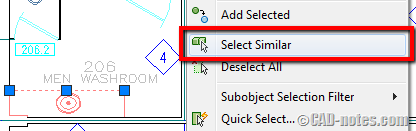
Now how similar the objects we can choose? Is there any settings we can change?
The behavior of select similar is controlled by SELECTSIMILARMODE system variable. You need to type the variable name at command line to change it.
The default value is 130. It means it will choose objects with same name on same layer.
You can see the complete list of the options in AutoCAD online help here.
Using Select Similar option
You can also can change it by typing SELECTSIMILAR (don’t use right click/context menu). After you activate it, type SE to choose settings.

It will open a dialog box, where you can set the object’s similarity.
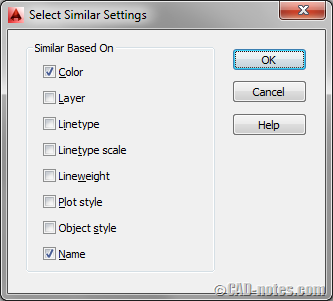
About Bitcode type system variable
This system variable is a Bitcode type. You can combine the options by adding the values.
Let’s take an example.
The default value is 130. The value is the sum of 2 (layer) and 128 (name).
Now if we want to select block with the same name but allow us to select it on different layers, we can set it to 128.
There are more object properties that you can choose. Like color or line weight.
But keep in mind that if you set object’s color to ByLayer, then it will select all objects that have color set to ByLayer. It will ignore how the object color appear on your drawing.




Thank you, excellent explanation. You helped me.
Can civil 3d snap to point nodes by hovering over the point attributes? Hovering over point attributes and being able to snap to nodes was very useful to me when I was using Land Desktop. Your help on this matter is greatly appreciated.
Thank you,
Miguel Garcia