In this Article...
Have you ever found that when you open a drawing, you see your texts are missing? You only see them as boxes like below.
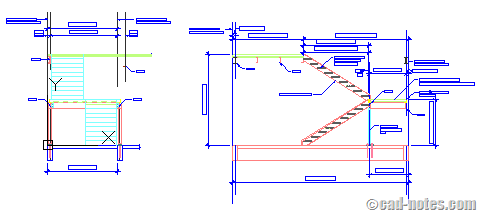
This is actually a setting to simplify the drawing appearance. By simplifying the text appearance, you can work with drawing faster.
In recent AutoCAD uses, this is probably not necessary anymore, unless you have massive number of texts in your drawing. AutoCAD interface itself already use a lot of resources.
QTEXT
The system variable that responsible for this appearance is QTEXTMODE. This system variable is stored in drawing, so it’s drawing specific. Not for all drawings.
You can turn it on/off by typing QTEXTMODE. 1 means it’s active and 0 is inactive (default).
QTEXT is a command that can also change QTEXTMODE system variable
Activating QTEXT isn’t only make the texts disappear. You won’t be able to edit text. So use it only when you don’t work with text.
Other options to simplify drawing appearances
Personally, I found that speeding up the whole system and optimizing AutoCAD are the better ways to make AutoCAD work lighter and faster. However, after knowing QTEXT you probably curious if there is other options to simplify drawing appearance.
FILLMODE
FILLMODE is very useful for drawings with hatches and solid fills. If you feel hatches degrade your computer performance, you can change FILLMODE to 0.
This system variable is also stored in drawing.
RTDISPLAY
If you embed or reference images in your drawing, you can feel that panning and zooming are slow. Especially if the images are high resolutions and you have many of them in drawing.
You can change RTDISPLAY to 0. By default, the value is 0. But probably you or your coworker turned it on before to see the image when navigating drawing.
This value is stored in registry.
MAXACTVP
This is for you who need to work in layout with many viewports. You can set maximum visible viewport contents. So if you have issue with performance, you can set it to low number.
It will not affect your plot result. You can see more about MAXACTVP variable here.
Are you still using those variables?
I used them in the golden era of Pentium III. But never use them anymore. Because I don’t feel they significantly affect the drawing performance.
Dynamic input, ribbon and all AutoCAD cosmetics affect performance more than those variables. I wrote this because I see some people received drawings, and they confused by the missing texts.
Are you still using them? Do you feel they improve performance significantly?




I was not aware that FILLMODE system variable is stored with drawing and it really frustrated me when I tried hatching with no results on a drawing with FILLMODE set to 0, Thanks for this tip edwin