In this Article...
An AutoCAD drawing can have so many layers. Especially if you follow a standard. Each discipline can have their own layers. You can easily have hundreds of layers in your drawing!
The challenge will come when you need to work with those layers. Let’s take a simple example: you need to freeze all annotation layers.
It may sounds easy, but if you use AIA layers, architecture alone can has 10 annotation layers.
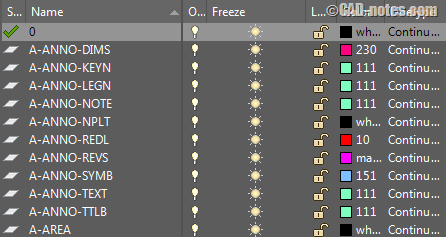
Yes, you can multiple select the layers by holding SHIFT key before you freeze them. But if you also have civil, structure and equipment layers you need to repeat the procedure.
You can do this very quickly if you use group filter.
Creating Group Filter
You can create group filter in AutoCAD Layer Properties Manager.
To create a group filter, select All in the filters list. Click New Group Filter icon.
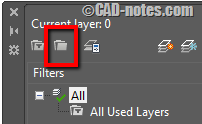
Rename the group filter to describe what layers are in the group.
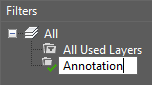
Adding layers to Group Filter
To add layers to this group, select the layers that you want to add then drag and drop them to the group.
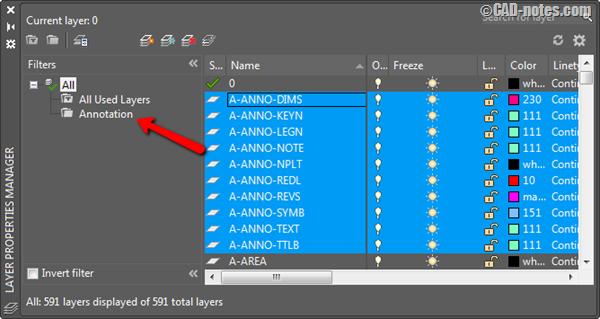
You can also right click and choose Layer Filters> Annotation from context menu. If you use other name than Annotation, you should find it in context menu.
Creating sub filter
You can create a sub filter below your current filter. For example you want a filter for architecture annotations, structure annotations and equipment annotations.
To do this, select the Annotation filter in the filters list then click New Group Filter icon.
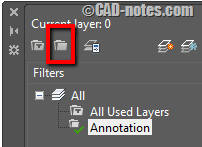
Create all sub filters as necessary.
After you created the sub filter, repeat the procedure to add layers to these sub filter.
Using Filter to change layer properties
You can use group filter from layer manager. If you select a group filter, the Layer Properties Manager will show only layers in that particular filter.
When you right click above the filter, you will see layer properties settings that you can apply to all layers in that group.
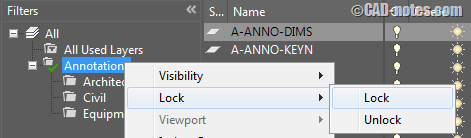
If you choose lock, then annotation layers will be locked.
Showing Filter in Layer Dropdown
You can show only layers on a particular filter in Layer Dropdown. That includes layer dropdown in ribbon and toolbar.
In Layer Properties Manager, click settings button on the top right of the palette.
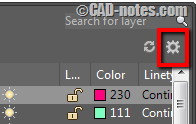
In opened dialog box, make sure Apply layer filter to layer toolbar is checked. This should be on by default, but activate it if it’s not.
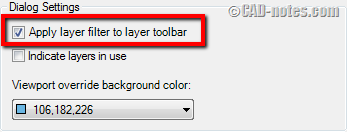
Click OK to close the dialog box.
In Layer Properties Manager, choose which layer filter you want to apply. In this example I use Architecture sub filter.
There is a green tick mark to see which filter is active.
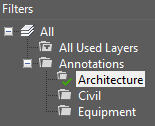
This is very useful if you are working on a specific task that only requires several layers. Having a short list of layers that you actually use is much more convenient than see the entire layers.
About Properties Filter
You can also create filters based on the properties. There is one properties filter available in your drawing by default: All Used Layers. This filter shows all layers that you use in the drawing.
This type of filter works automatically. You don’t have to define which layers should be in this group.
Let’s say you want to list all layers that has “ANNO” in layer name. You can filter it by using wildcard *ANNO*.
Every time you add new layer with ANNO in layer name, it will automatically included in the filter.




The most efficient way to work with layers is to use a tool button macro that represents an entity that changes the current layer to the layer that the new entity is required to be located on. This way, you do not have to change layers, simply select the entity and the macro does the rest. This way you do not need to know the layer names.
Thanks, awesome topic