In this Article...
Yesterday, I had a call from our customer that fail to install AutoCAD. They send me the screen capture and it shows error code 1406.
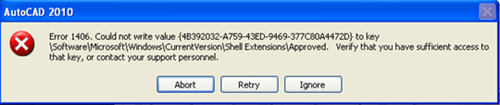
Without checking it further, I send this Autodesk support page link. After following the suggested steps, the installation still fail. So I went there and check it myself. It is kind of embarrassing what happen. Installing AutoCAD mostly is easy, so it kind of make me jump into unnecessary conclusion. So I make this check list to remind me the steps I should do to ensure I can install AutoCAD without unnecessary problem.
AutoCAD Installation Checklist

Check the System Requirements
This is the most basic thing to do. But mostly I just put the DVD in, and run setup. When there is an error warning, then I check it. Don’t make the same mistakes as I do. It is important thing to do. You can read what happen to me when I ignore this at the bottom of this post.
Login as Administrator
This is obvious. If you don’t have administrator privilege, then you can’t install anything on your workstation. Windows will also show you a warning and ask you to login as admin.
Close Anti Virus and Anti Spyware
Many anti virus and anti spyware cause problems with installation. The common problem is they block the admin privilege, and your installation may fail. Close them before you start installing!
Clean the Previous Installation
If we have a previous installation, and we are no longer using it, it is wise to clean the installation first. This will remove any problem that may occur because the previous installation. Clean your files and registry just like your computer never knew AutoCAD before. You can do it by following these steps.
When There is Still Problem
Even after you follow the steps above, problems still may occur. You can check the error code and get the solutions from Autodesk support page. If you can’t see the error or the available guide don’t solve your problem, then you might want to submit it to Autodesk.
Don’t forget to check the installation log to see the exact and detailed error message. It will help you to find the problem when doing research. You can find installation log in temporary folder.
To find the temporary folder, press and hold Winkey (the one with windows logo on your keyboard) then R. In run dialog, type %TEMP% then enter.
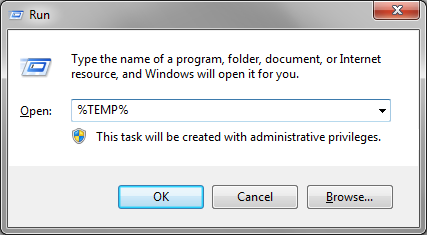
You can find installation log there. Open and find the error message.
My Mistakes
What happen to me yesterday is quite embarrassing. I fail to check the 1st and 3rd item! I always update my PC regularly, but it doesn’t mean every body do that. I only check that they have Windows XP SP2, but I fail to check the internet explorer! AutoCAD 2010 requires IE7, they still have IE6. IE is not everyone’s favorite, so they may not upgrade it regularly.
When I tried to upgrade to IE8, it always failed. After spending hours following many steps in Microsoft support page, we finally try to close Kaspersky before try to install again. And it worked! Anti virus and anti spyware are not always your best friends. They may close your admin permission. Sadly, in Autodesk support page and Microsoft support page do not mention anything about closing anti virus.
After we succeeded installing IE8, we directly install AutoCAD. It worked! However, after installation finished, AutoCAD immediately close. So I remove AutoCAD with clean uninstall, and reinstall it. Finally it worked! I suspected the previous installation trial and error kind of mess up the registry or corrupted some files in AutoCAD folder. And they have several versions of AutoCAD folders. The application is longer exist because they have upgraded it, but the folder and registry still there. If we no longer use the old versions, then it is a wise decision to clean them all before start installing the new one.
If only I follow the checklist, then I won’t waste my time trying to install, uninstall, and reinstall it. I have necessary experience with AutoCAD installation problem. But because mostly it is too easy, I forget to follow the steps anymore. Fail! I hope this will reminds me for later problems. And I hope if you have problem, it can help.
You may not installing AutoCAD by yourself. Knowing this, probably will help your IT guy/girl when they have problem.




I can’t browse the folder (installation path) to install Autocad 14 software.. help pls
STUCK ON LICENSE ACTIVATION
i cant install AutoCAD 2010 in to my lap-top
when i began to install it says that autocad 2010-based product should be install first
what i have to do…?
Do you have other Autodesk software on your laptop? Like AutoCAD Architecture, AutoCAD Mechanical or other verticals?